Publisher
The publisher feature allows Rockstar Learning Platform Admins to create a library of content from their existing uploaded media and share it with other Rockstar Learning Platforms. This feature allows Admins to easily license and distribute content.
To add the Publisher feature to your Rockstar Learning Platform contact your Customer Success Manager or submit a ticket to support@elearningbrothers.com.
Once the publisher feature has been enabled, complete the following steps to publish a library.
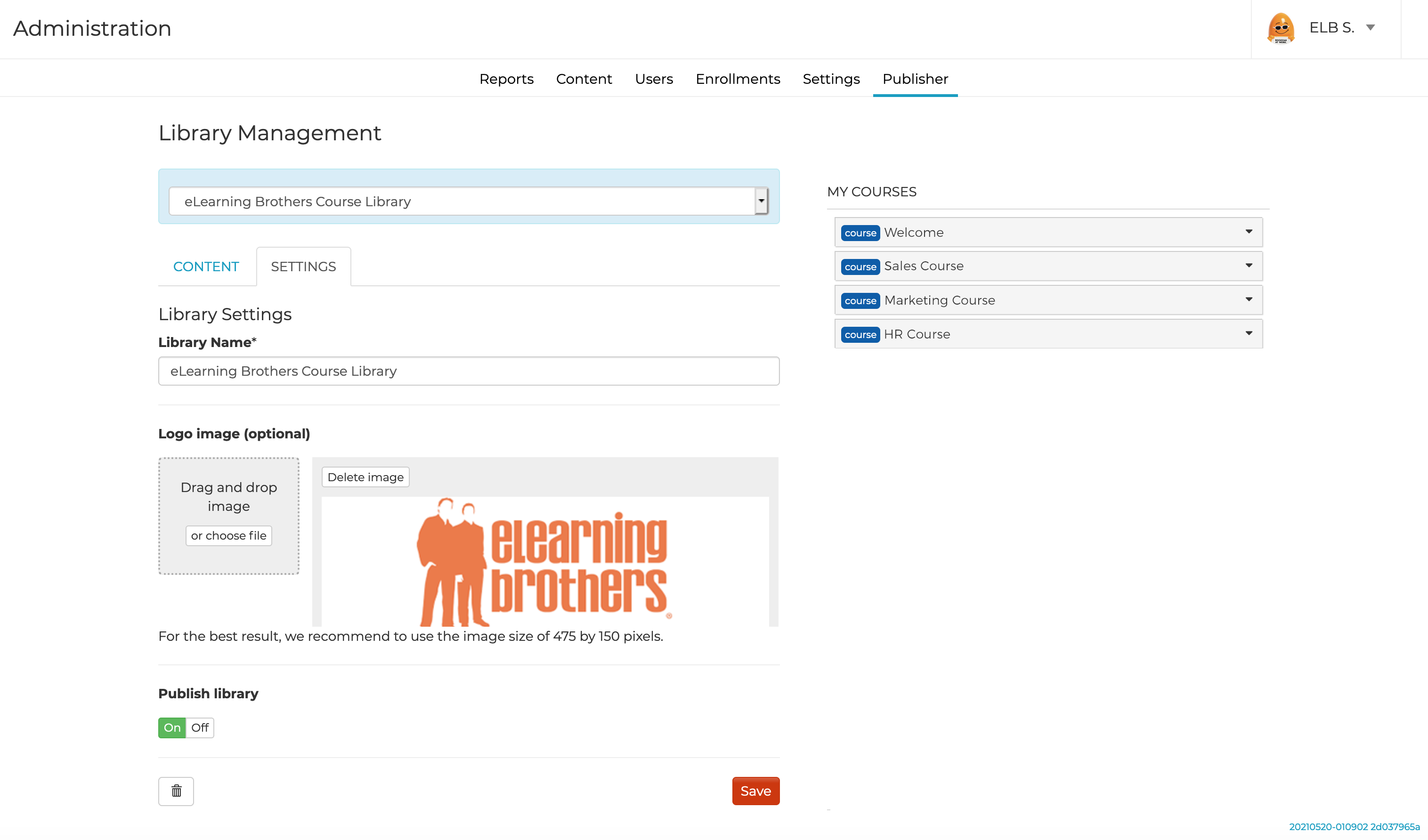
1. Navigate to the Publisher tab in the Admin Page.
2. From the drop down on the left hand side, select “add new.”
3. Name your library (ex. eLearning Brothers Course Library) then add an image if you would like. This image will appear in the subscriptions tab.
4. Click the “On" toggle to publish the library and then click the save button.
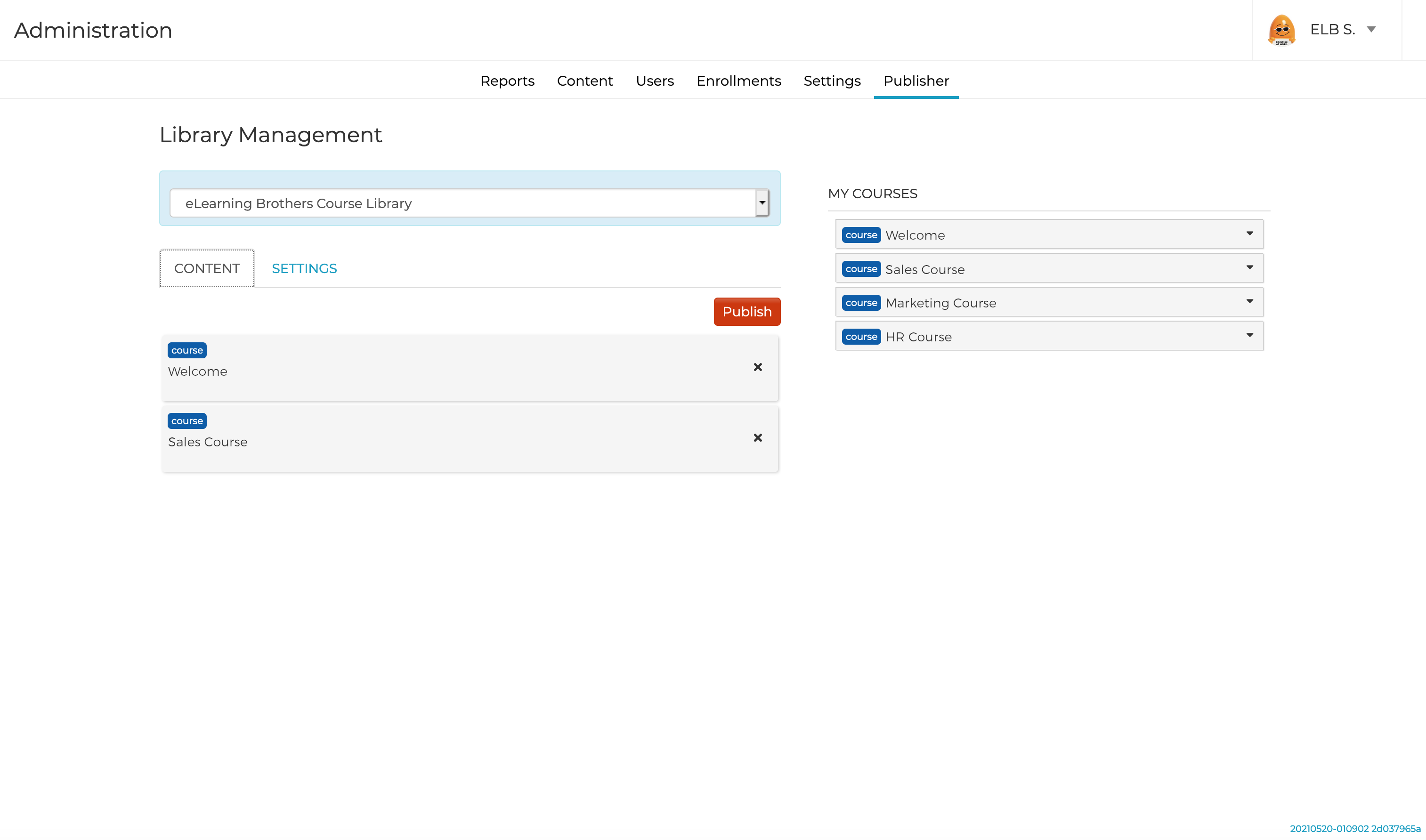
5. Click on the content tab.
6. Drag the courses from the right hand side to the left had side that you want to add to your library. You can also drag over individual modules.
7. When you are done click the “publish” button.
Your course is now ready to share with other Rockstar Learning Platforms. You will have to notify your Customer Success Manager when you are ready to share your library with another platform.
Some things to keep in mind:
- Drafted courses and modules, events, virtual copies, biz library modules, and Rehearsal modules will not appear in the library you create in the publisher tab.
- If you drag over an entire course into your library, it will update as you update it in the content tab of your Rockstar Learning Platform.
