Variables
Variables are named specific to the interactions in the file.
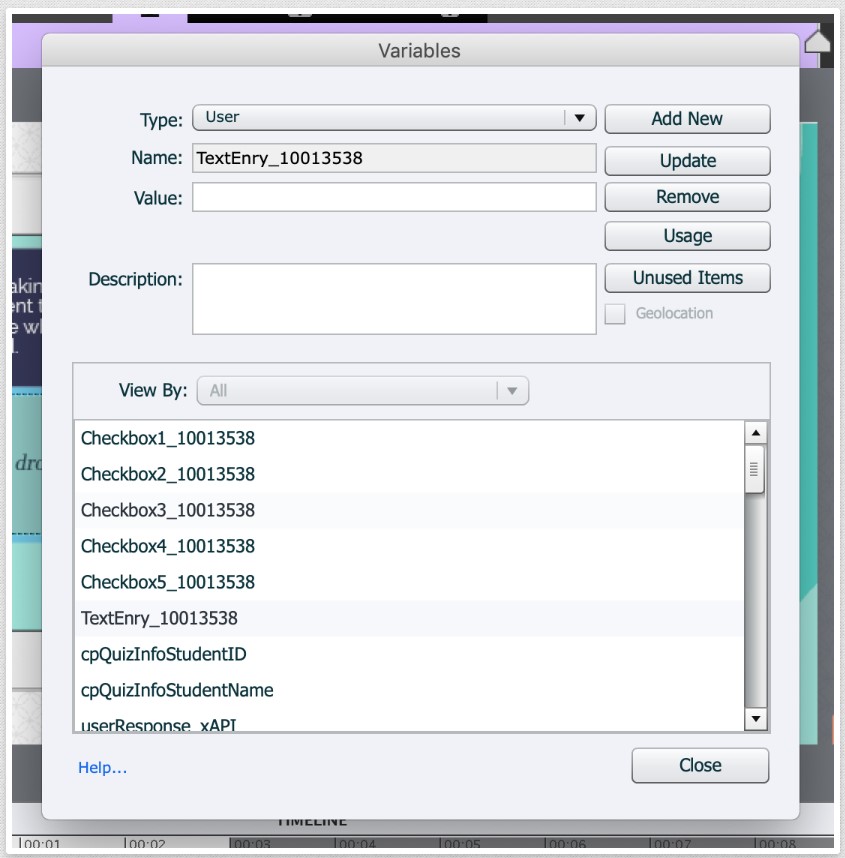
For instance, the variable used to control the number of dates in our Playfair Textbox Interaction is: TextEnry_10013538.
In each variable, we include which interaction the variable belongs to, and which larger Course Starter file it belongs to (product number). Occasionally additional context about function may be included for more complicated interactions.
Variables that should not be edited by you start with a lowercase x.
For instance, xCheckbox2_Checked_10013538. This variable keeps track of whether or not box 2 of the Textbox Interaction has been selected—not something you're likely to want to worry about editing, and integral to the function of the template.
Don't change these values, or the file will probably break.
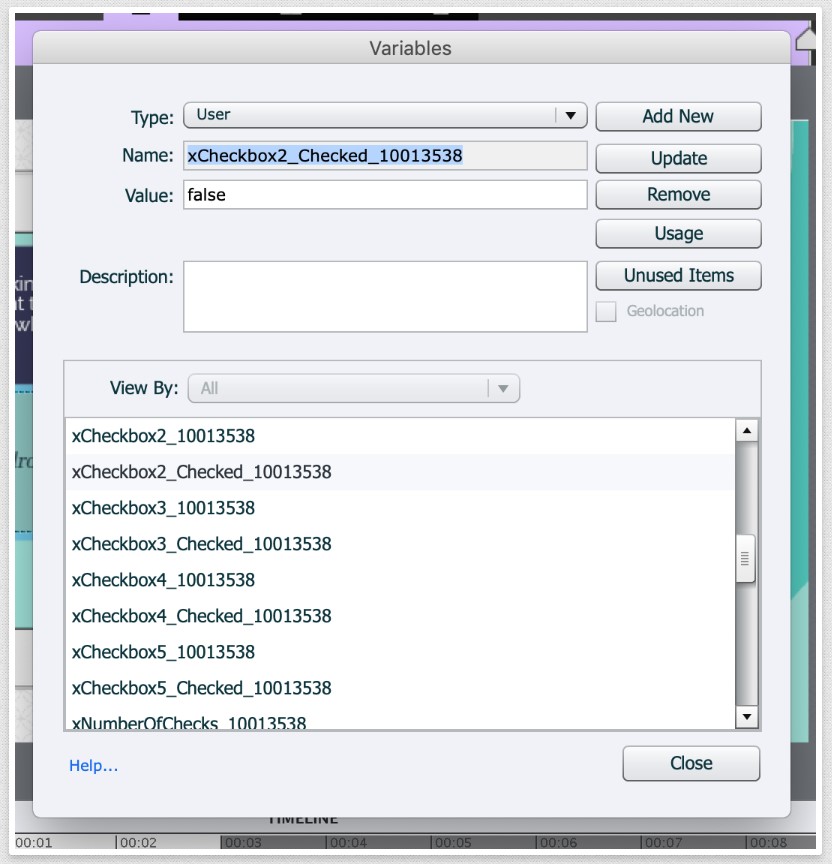
Exceptions are the xAPI variables. These do not include a product number and are global.
We keep them generic to make a few things clean and easy. Namely, minimizing the number of points where something could break with your xAPI statements.
One of the effects of keeping global variable names though, is that, if you paste slides that contain xAPI triggers between projects, you may encounter issues with naming in your advanced/shared actions. Make sure to double check (and reset as needed) these variable names after pasting between projects. We use these specific variable names in the Javascript statements we generate in interactions. If names are changed, statements will stop working.
