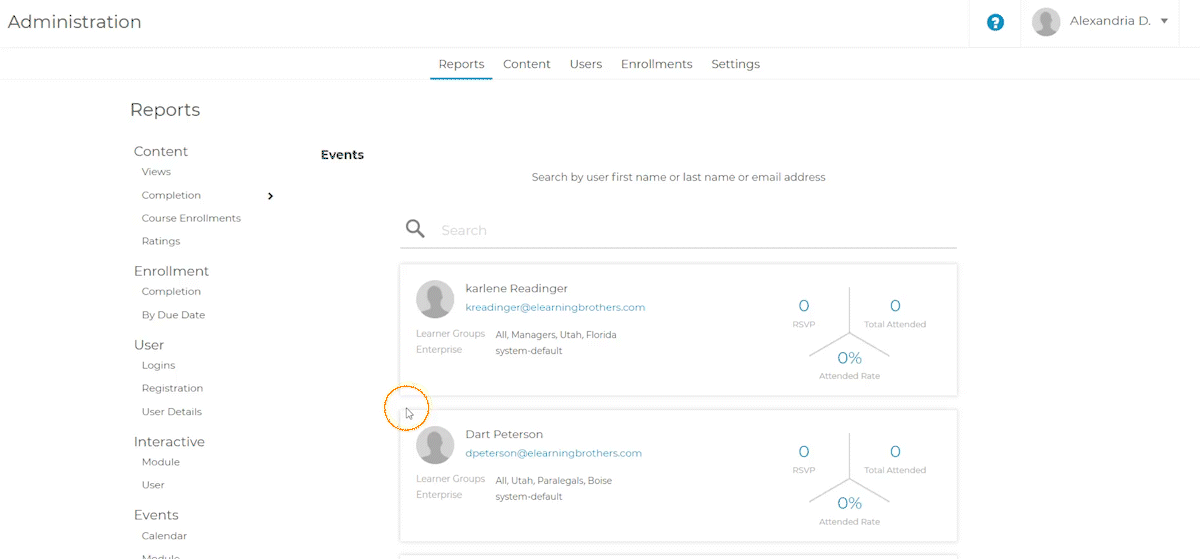Admin RSVP Users for Events and Cancel Users RSVPs
Admin RSVP Users for events. Admin cancel RSVP for users.
January 10, 2022
RSVP Users for Events
Users are automatically RSVP’d for events when they are enrolled in an event module (see Admin Manually Enroll Users in Modules). If the event is full, the user will not be enrolled in the module and the admin will receive an error message notifying them that the event is full.
Caution: Users are only automatically RSVP’d for events if they are enrolled directly in the event module rather than enrolled in a course with an event module.
Related: Visit How do Users RSVP or Cancel Their RSVP for an Event Module? to learn more about how users can RSVP for an event or cancel their own RSVP.
Cancel Users’ RSVP
To cancel a user’s RSVP, navigate to the “Reports” tab of the Admin portal. From here, a user’s RSVP can be canceled from the “Calendar”, “Module”, or “User” tabs under the “Events” section of the page.
Note: When a user’s RSVP is canceled by an administrator, the user’s status is updated on the module page the same way as if the user canceled their own RSVP.
Note: Admins can cancel users’ RSVP even after the event has ended.
Events- Calendar
Locate the event in the calendar and select the event. Select the user(s) from the list, and then select “Cancel RSVP”.
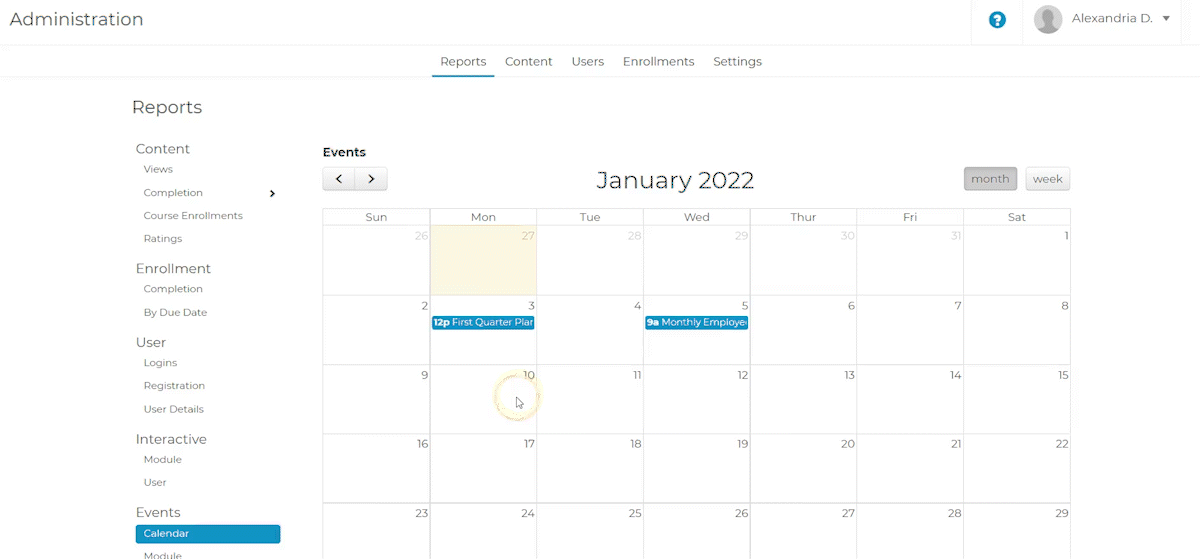
Events- Module
Locate the event using the search bar or select one from the list of event modules. Select the user(s) from the list, and then select “Cancel RSVP”.
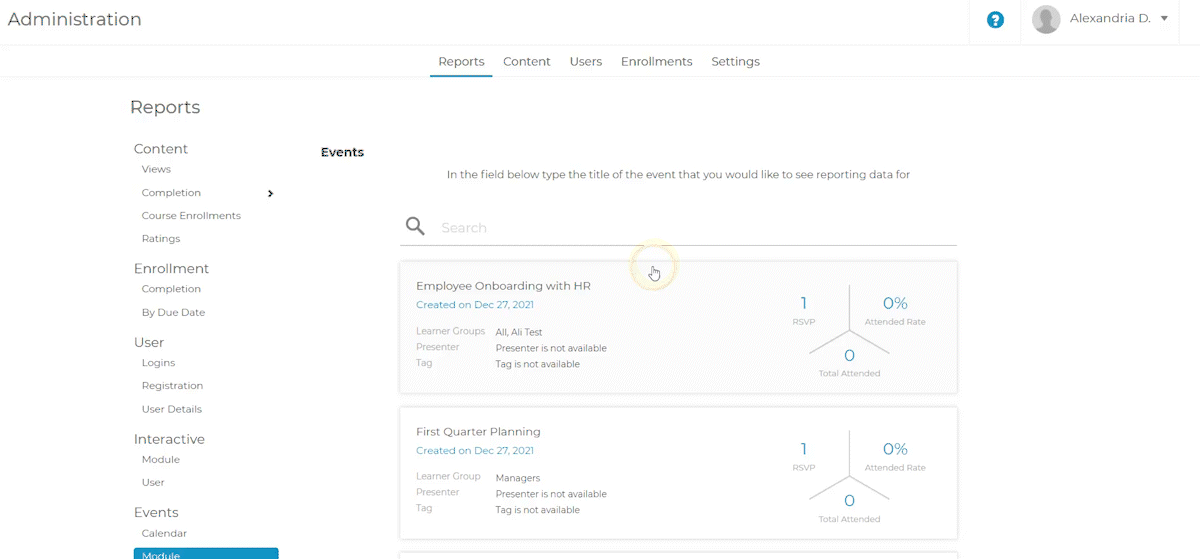
Events- User
Search for the user or choose a user from the list, and then select the event module from the event list associated with that user. Select “Cancel RSVP”.