Adobe Captivate 8: Interactions
Learn how to get started with these templates. Learn the following:
- How to change colors
- How to change the text
- How to add images
- How to copy into an existing project
NOTE:
When grouping objects in other content groups be sure that each object is not "visible in output", unless that object is inside the "Introduction" group. You can make object not visible in output by selecting the eye icon shown here:
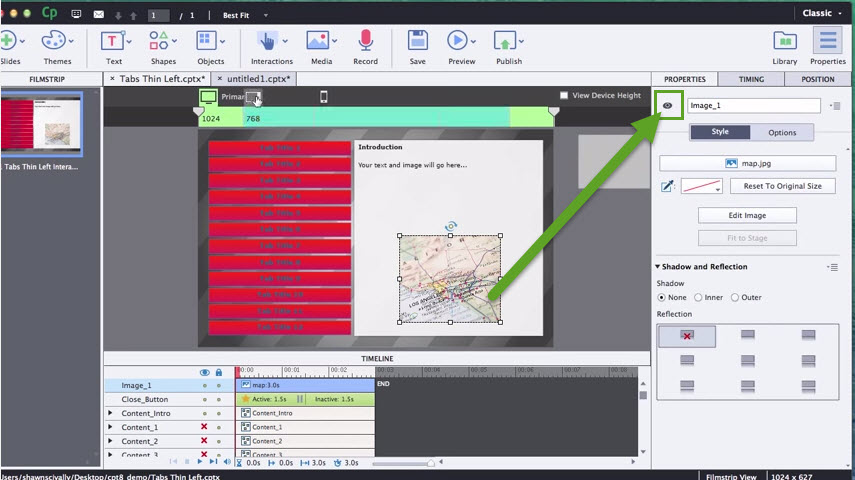
This article last reviewed Feb, 2020. The software may have changed since the last review.
