Resetting Your Password
If you are a subscriber to the individual Asset Libraries (not a Gold or Platinum Suite subscriber, go here if so), you can reset your password on the main Asset Library page at library.elearningbrothers.com.
________________________________________________________________________
To reset your password, start by opening the main website at library.elearningbrothers.com. On this page, click on the prompt under the password field "Forgot Password?"
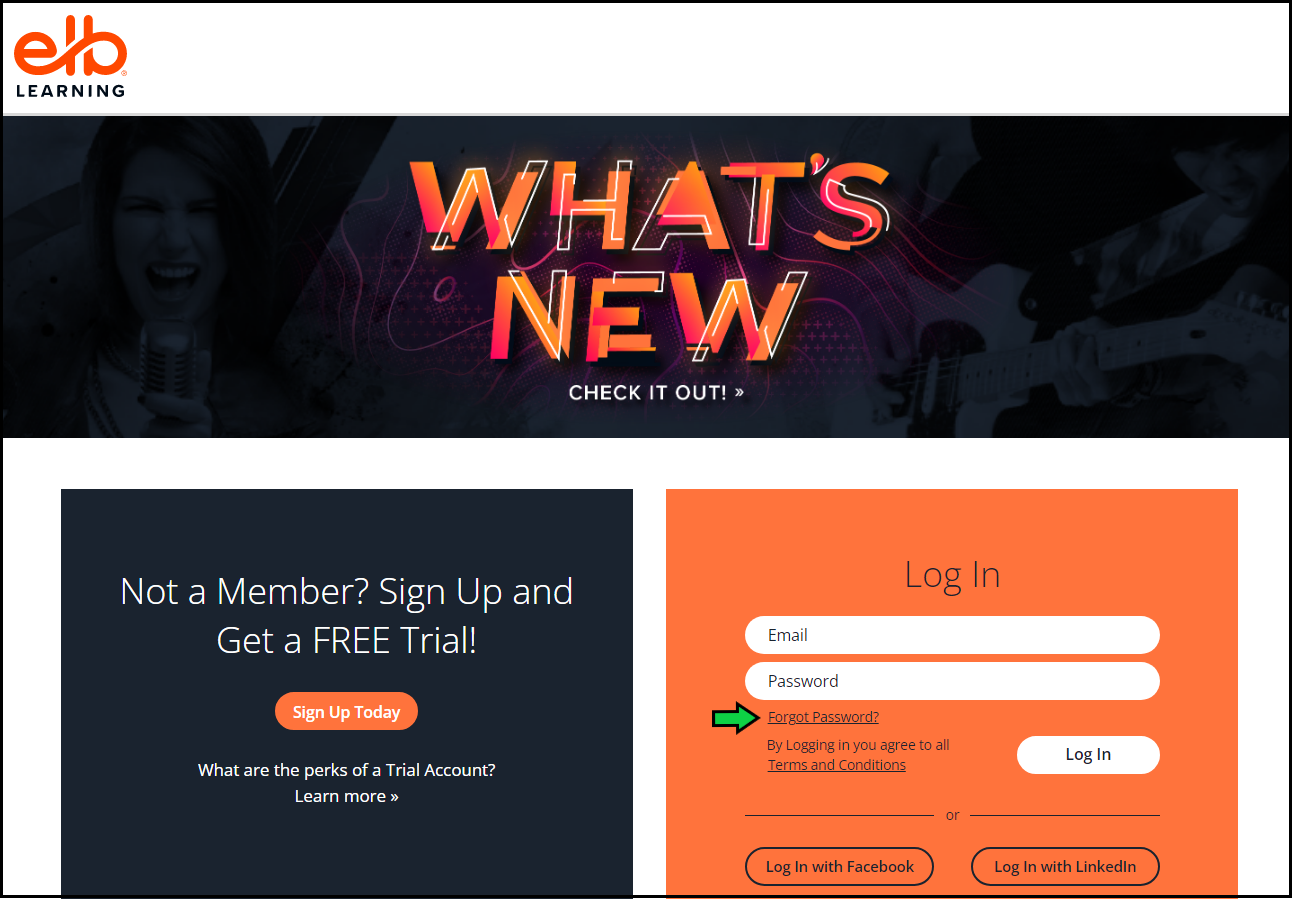
Enter in the email address associated with your Asset Library account to send a password reset email to your inbox. This email will come from "support@elearningbrothers.com" where you can click on a button within the contents of the email to reset your password:
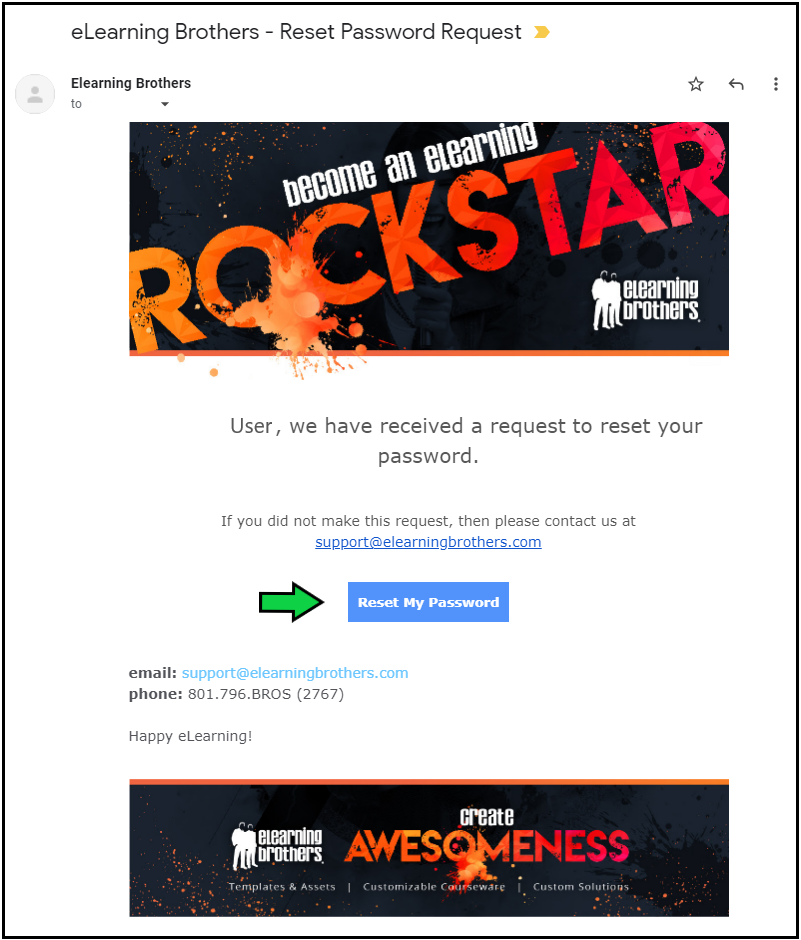
This will take you to a page to enter in a new password for your account.
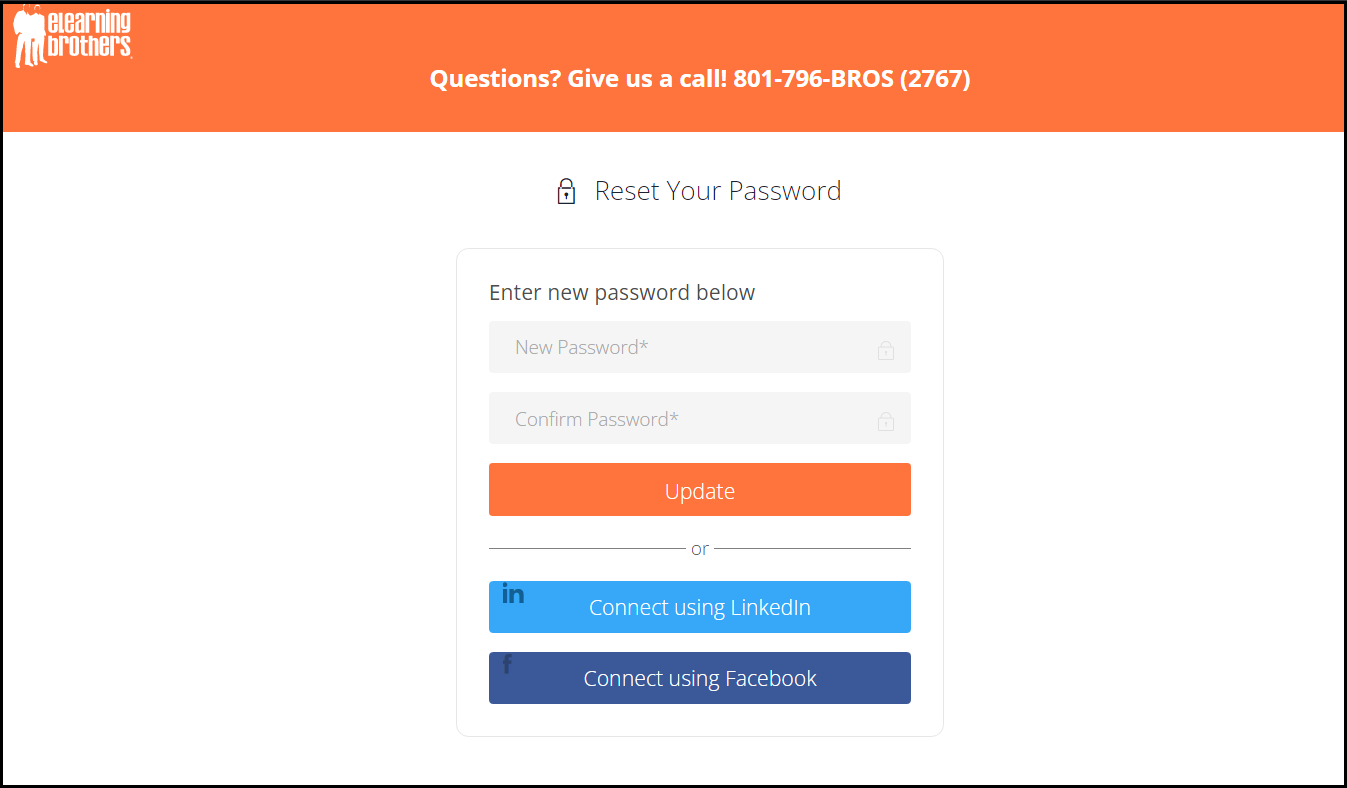
Once entering in the password in both fields, click on "Update", it will load to save the changes, and log you straight into your Member Dashboard at member.elearningbrothers.com:
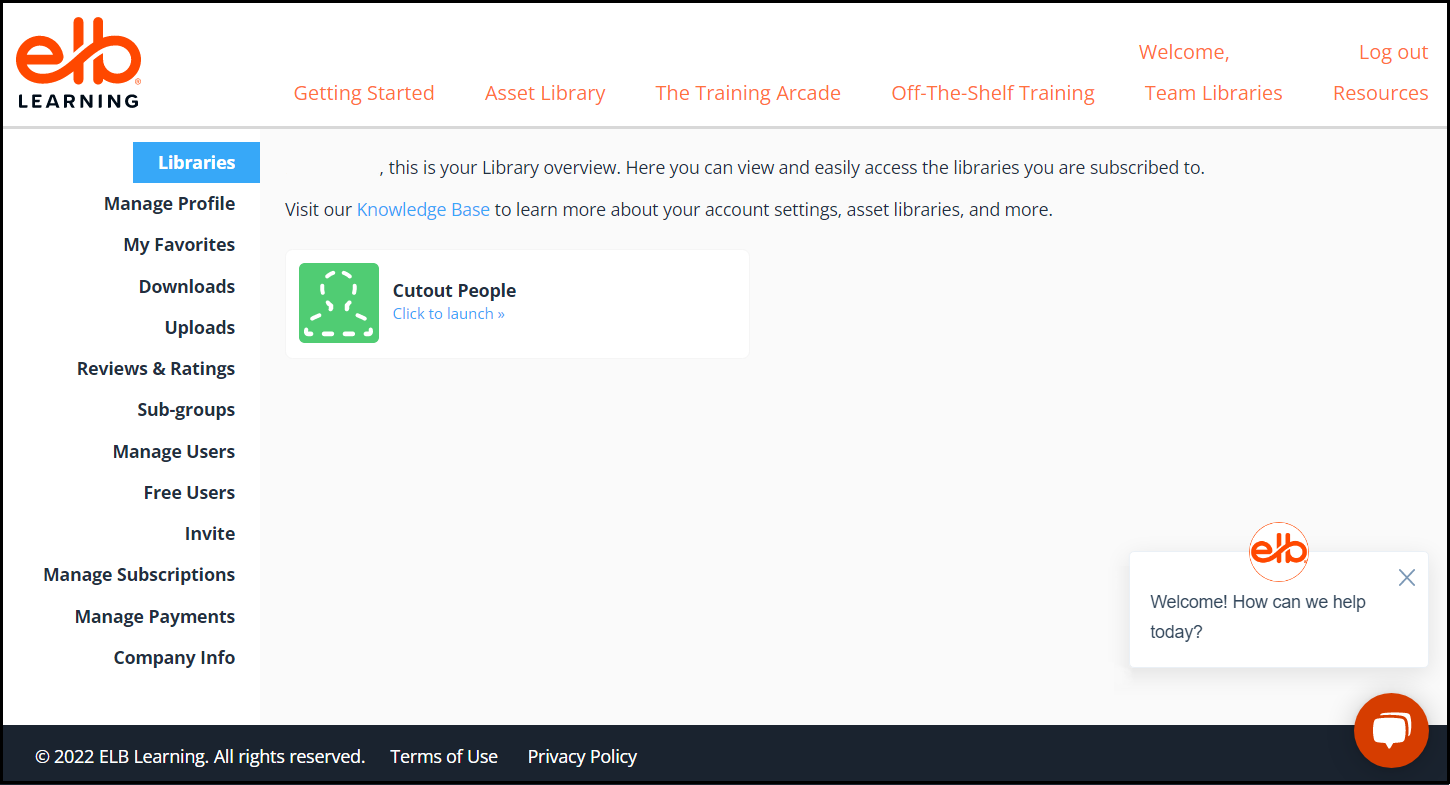
If you need to update your password while logged in, you can do so by going to the "Manage Profile" from the Member Dashboard. This will take you to a page to edit your account information, including the password. Click on the check box next to "Change Password":
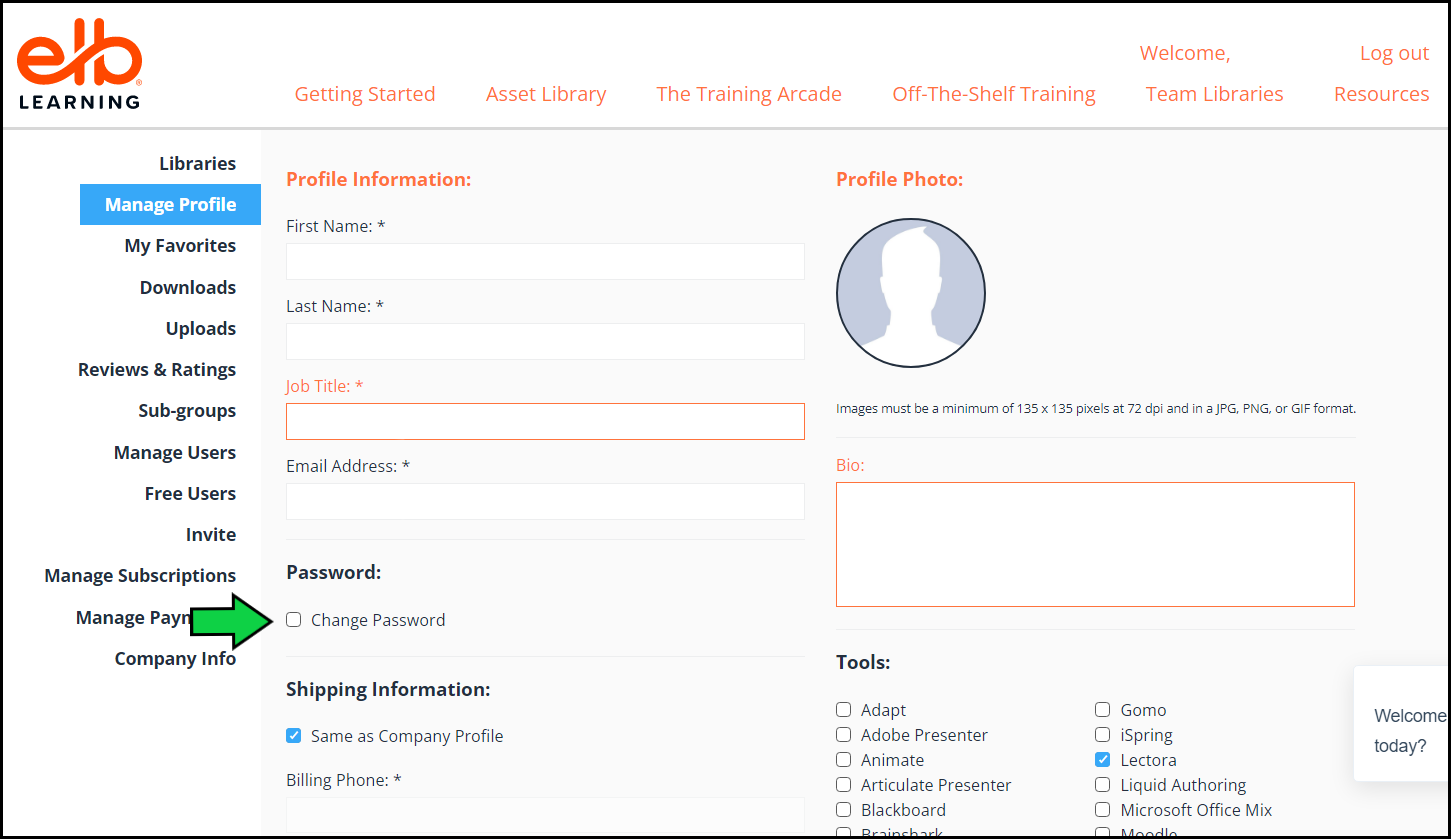
A field will show up to enter in your current password, then two more fields to enter in the new password. Once entered, click on the orange UPDATE button at the bottom of the page to save your changes:
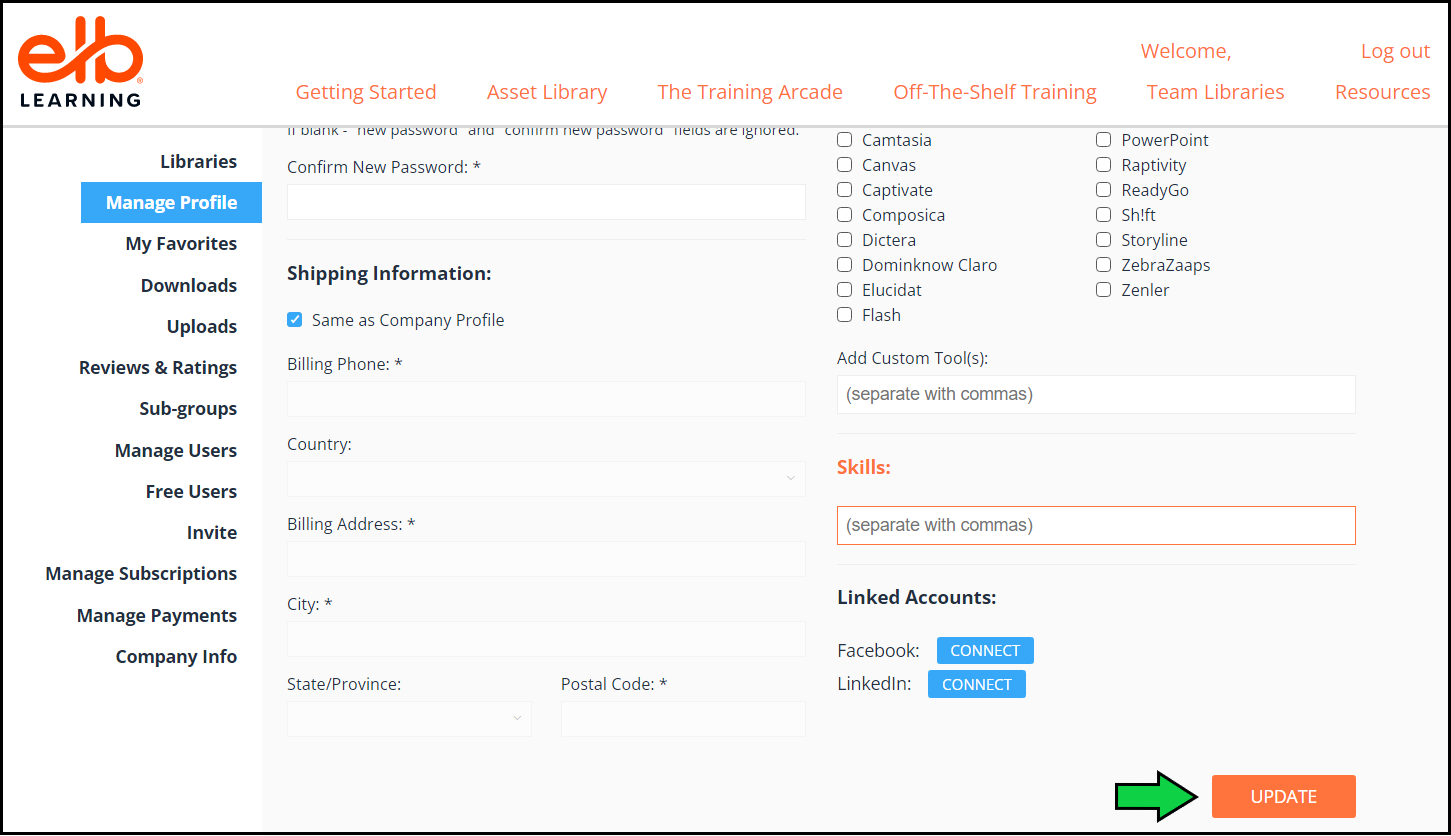
This article last reviewed June, 2022. The software may have changed since the last review.
