Choose a Theme
What is a Theme?
Themes in Lectora provide your project with a persistent header, footer and navigation elements that provide a consistent visual style.
The new Themes in Lectora have been designed to work perfectly with Course Frameworks and other ModDev components.
Each theme is mobile responsive, automatically adjusting to fit the different RCD views in Lectora.
Themes are also fully customizable. Don’t like the color palette, change it up. Don’t like the footer, delete it.
What are my Theme options?
Lectora comes loaded with a number of unique theme families,with more on the way. Themes come in various color variants, including a grayscale version.
No Nav
No Nav themes, as the name implies, do not include navigational elements. These come in handy for use with Frameworks, which offer custom navigation based on course logic and flow specific to the instructional use case for each framework.
How do I add a Theme to my Course Framework (or other Lectora Project)?
To add a Theme to your Course Framework, or any other Lectora Project.
-
Navigate to the Design Ribbon and locate the Themes drop-down.
-
Expand the menu to browse the variety of themes available.
-
Select your desired theme to add it at the top (project level) of the Project Explorer.
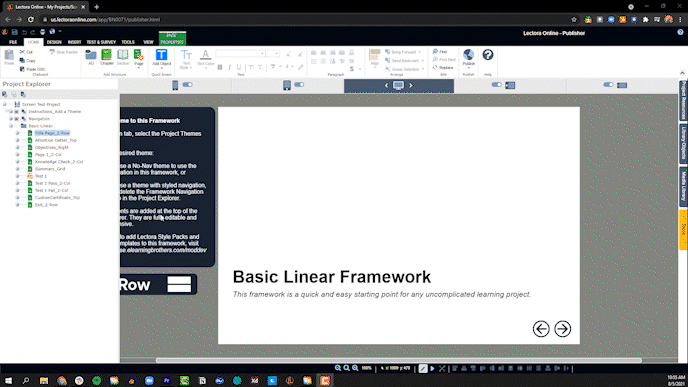
Note: Theme elements at the project level inherit to every page in your project. You can use the inheritance feature of Lectora to control theme elements throughout your project.
Tip: If you decide you don’t like the selected theme after all, simply swap it out by selecting a different theme. Do this before investing time in customizations, as those won’t carry over to the new theme.
This article last reviewed May 2021. The software may have changed since the last review.
