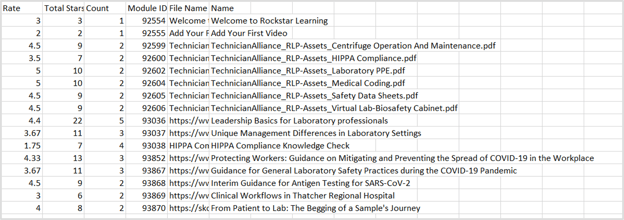Content Reports
Content reports by views, completions (by course, by enrollment, by module, and by tag), course enrollments, and ratings. Changing date ranges, viewing reports for a specific day, and exporting reports.
June 10, 2022
Using Content Reports
The Content Reports on the “Reports” tab of the Admin Portal provide administrators with information about the content on their platform. There are primary types of Content Reports: views, completion, course enrollments, and ratings.
Note: Changes to the reports’ information will be updated the following day.
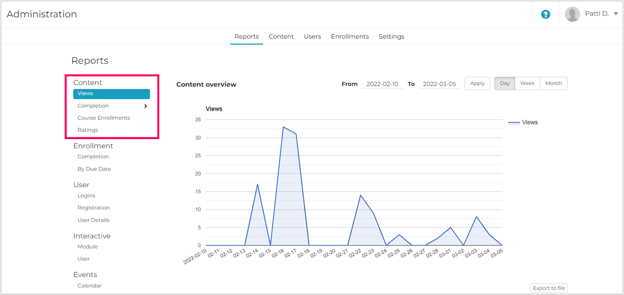
Date Ranges
You can adjust the date range for all reports using the calendar drop down in the upper right-hand corner of the "Reports" page.
Note: To view dates more than 1 year old, admins will need to manually enter the dates in the “From” and “To” fields.
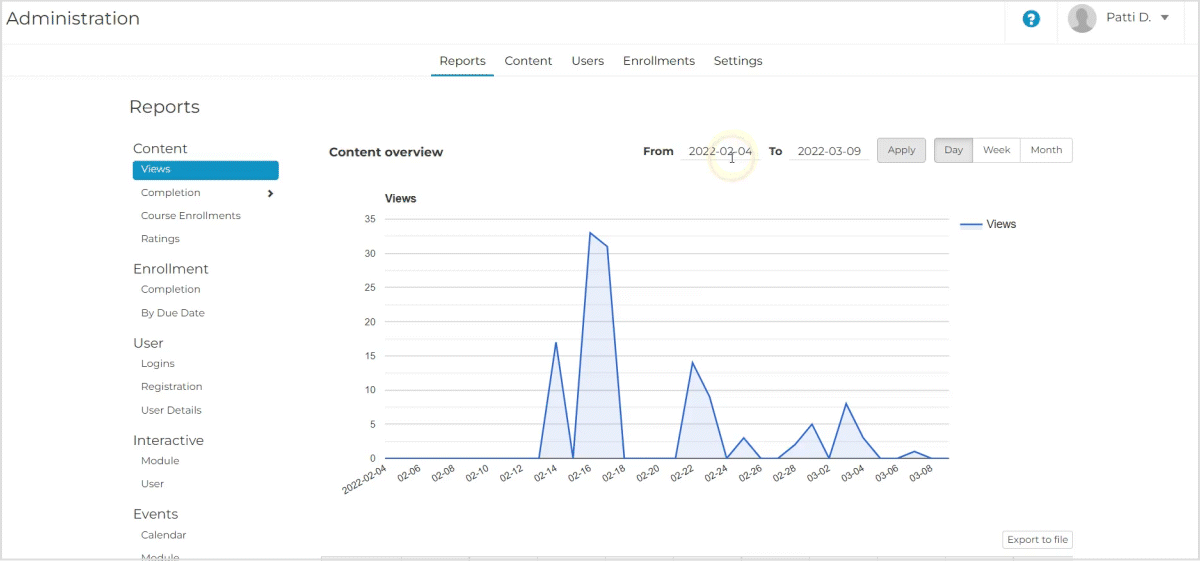
Specific Reporting
To view reporting data for a specific date, find the date in the table below the graph. If there is data for that day, then the number below the date will be blue. Select that number to open a pop-up with learner-specific information.
Note: The specific date reports can be exported by selecting the “Export to file” button in the specific date report.
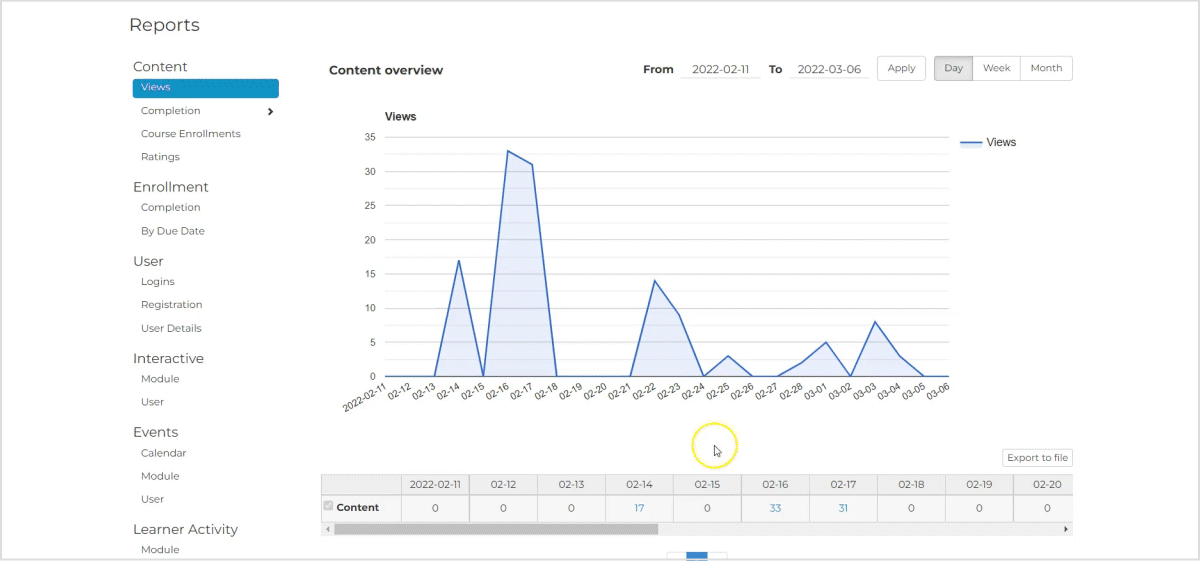
Exporting
As with all of the Rockstar Learning Platform's reports, admins can export the Content Reports. These exported reports will provide additional details to the ones in the in-platform display.
To export a report , select “Export to File”. In the window that appears, choose whether to email the report to the current administrator or to a separate email address. Select “Request Report” to send the report.
Note: It may take a few minutes for the report to appear in the entered or selected email address.
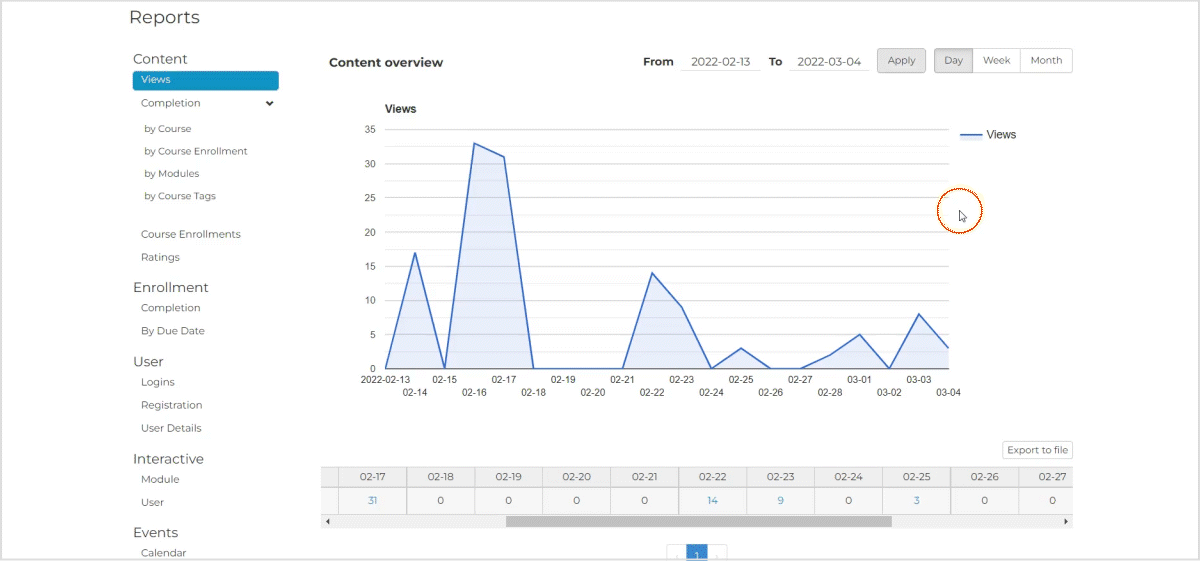
Content Views Report
The Content Views report displays the number of times learners have viewed content on the platform, as well as which date those views occurred. To see the Content Views report, navigate to the “Reports” tab of the Admin Portal. The Content Views report is the first report on the page.
Note: Views are recorded when a learner selects a module.
Graph View:
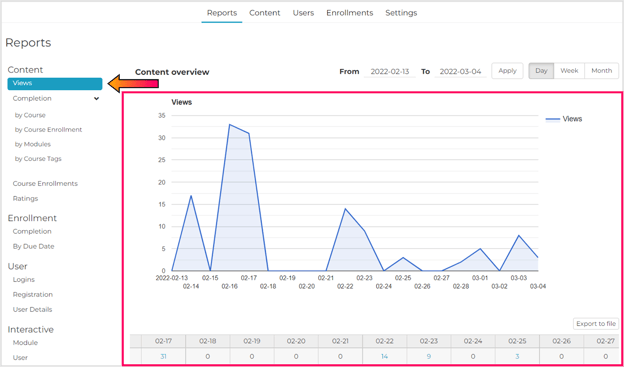
Specific Date View:
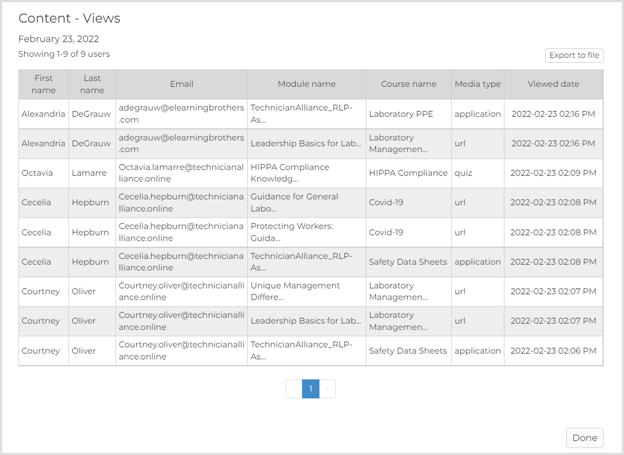
Exported Specific Date View
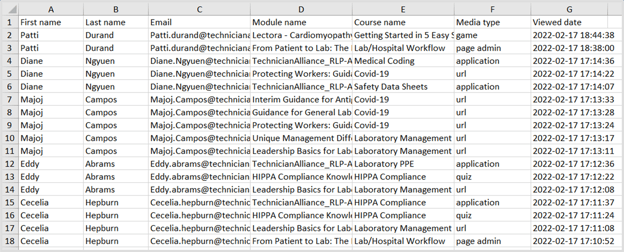
Exported Content Views Report: The exported report includes the following information:
- The dates the content was viewed
- Learners’ user IDs, first and last names, emails, current enterprises and offices, and current learner groups
- The contents’ media IDs, module titles, tags, course titles, and learner groups; whether the modules have been deleted, and whether the module is currently active
- Reference IDs for debugging purposes
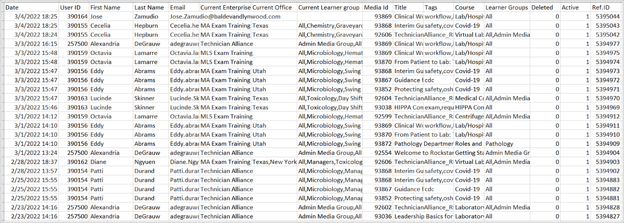
Content Completion Report
The Completion Content reports show which content has been completed by learners on the platform.
There are 4 different types of Completion Content reports: by course, by course enrollment, by module, and by course tags.
Note: The graph can display a maximum of 5 courses, modules, or tags at a time. To change which items are displayed, select/deselect the checkboxes next to the items in the chart below the graph.
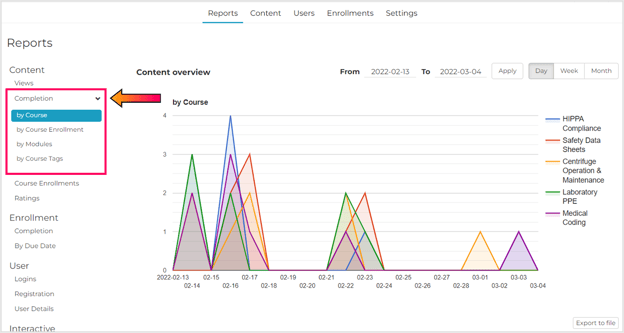
By Course
The Content Completion by Course Report displays the number of learners that have completed a course on any given date. This report shows all courses that learners have access to by their learner groups. Learners may not be enrolled in the courses displayed in this report.
Note: This graph can display data for up to 5 courses at a time. To change which courses are depicted, select/unselect the boxes next to the courses’ names in the table below the graph.
Note: If you have a lot of courses, the course you are looking for may be on another page in the chart. The graph can only display courses that are on the same page.
Note: When this data is exported,all courses will be displayed in the report.
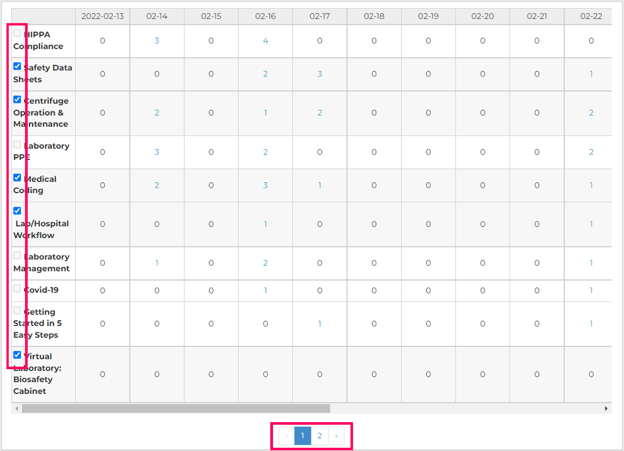
Graph View
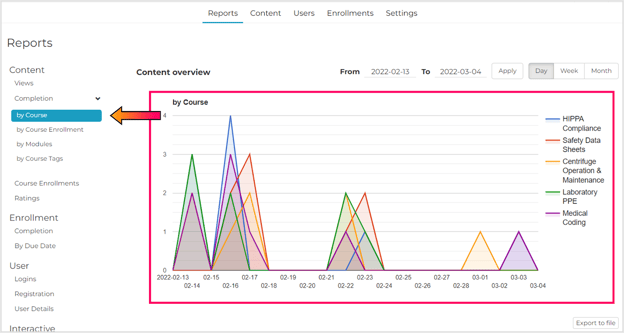
Specific Date View
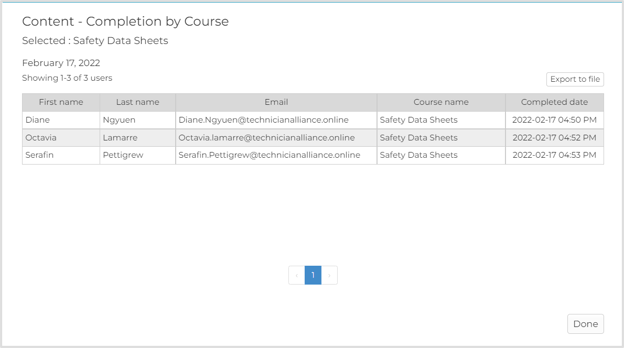
Exported Specific Day Report Completion by Course

Exported Content Completion by Course Report
The exported report includes the following information:
- The date the course was completed
- The courses’ hierarchies (for nested courses), names, and tags;
- The learners’ user IDs, first and last names, emails, current enterprises and offices, and current learner groups
- Reference IDs for debugging purposes
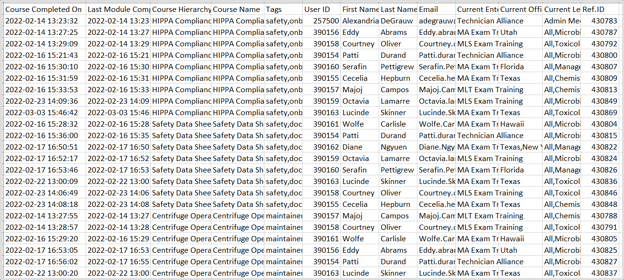
By Course Enrollment
The Content Completion by Course Enrollment Report displays the number of learners who have completed each course during the selected date range, regardless of their enrollment status. Whereas the “By Course” report shows all courses based on learner group, this report will only show courses that the learners are enrolled in for the selected date range
Note: If a learner is enrolled in a course multiple times (e.g. when an administrator adds or changes a due date for a course that the learner is already enrolled in), then the report will only have one record for that course.
Note: If the course is set to have a recurring enrollment, then this report will list the course multiple times, one time for each enrollment period.
Graph View
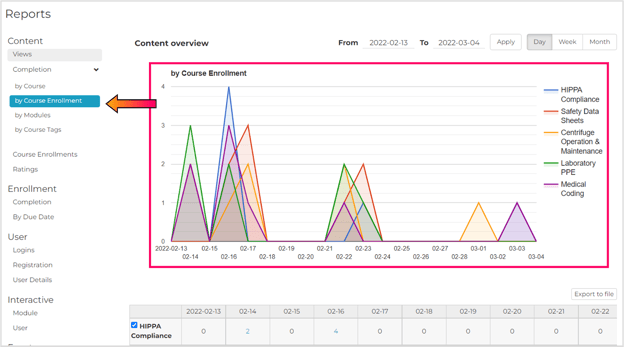
Specific Date View
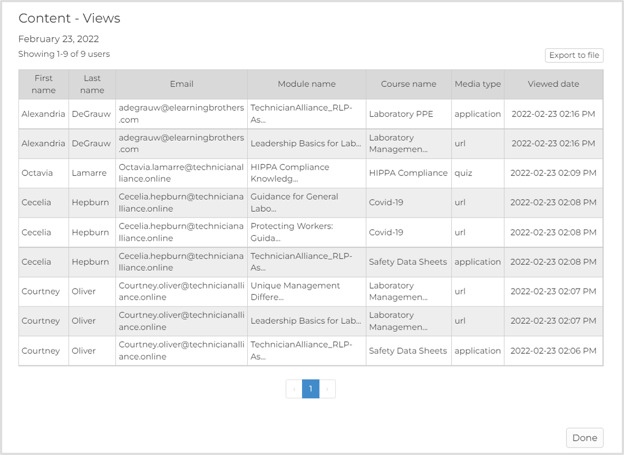
Exported Specific Day Report Completion by Enrollment
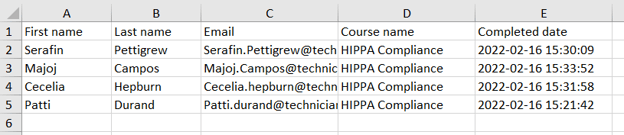
Exported Course Enrollment Completion Report
The exported report includes the following information:
- The date each learner was enrolled in each course
- Who enrolled each learner in each course
- The courses’ hierarchies (for nested courses), names, and tags
- The learners’ user IDs, first and last names, emails, current enterprises and offices, and current learner groups;
- Which learners have completed each course and when they completed the course
- The courses’ due dates and due date statuses (see How to Set Due Dates and Due Date Notifications for Courses and Modules)
- Reference IDs for debugging purposes
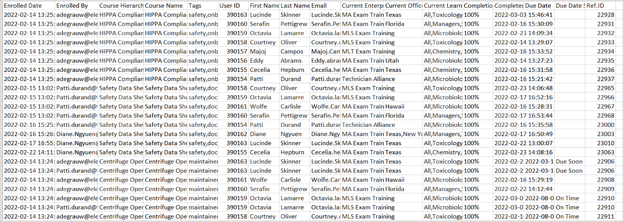
By Module
The Module Completion Report displays the number of learners that have completed a module on any given date.
Graph View
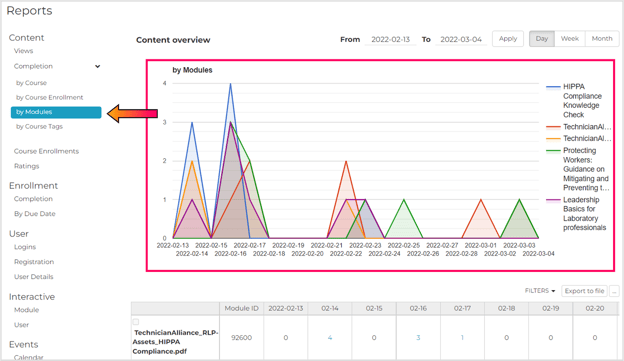
Specific Date View
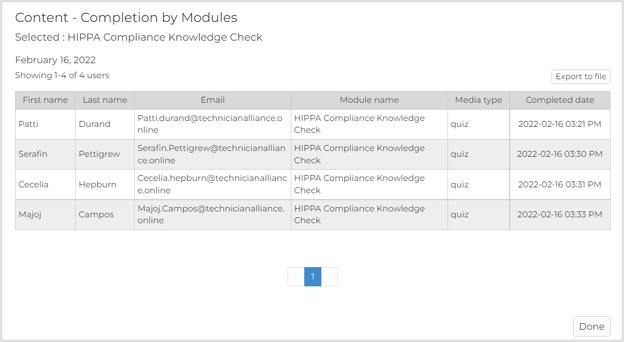
Exported Specific Day View Module Completion Report

Exported Module Completion Report
The exported report includes the following information:
- Modules’ publish dates, expiration dates, and types (game, quiz, link, etc.)
- If the module is active, expired, or drafted
- Learners’ user IDs, first and last names, emails, current enterprises and offices, current learner groups, and active/inactive status
- Reference IDs
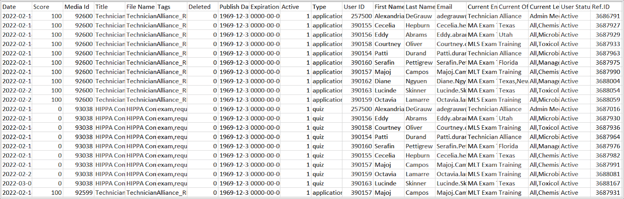
By Course Tags
The Content Completion by Course Tags Report displays how many courses have been completed with a specific tag and the day on which those modules were completed.
Caution: If a tag is added to a course after a learner has completed the course, that completion will not be displayed in the Completion by Course Tags report.
Graph View
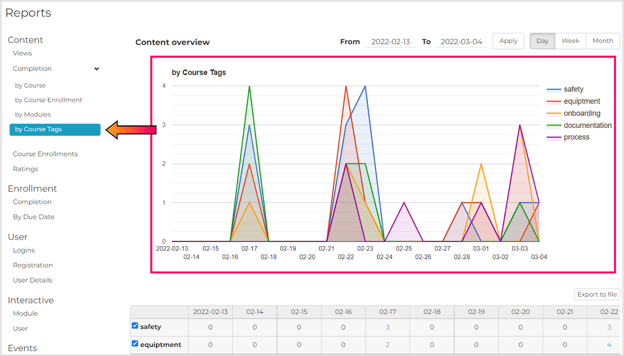
Specific Date View
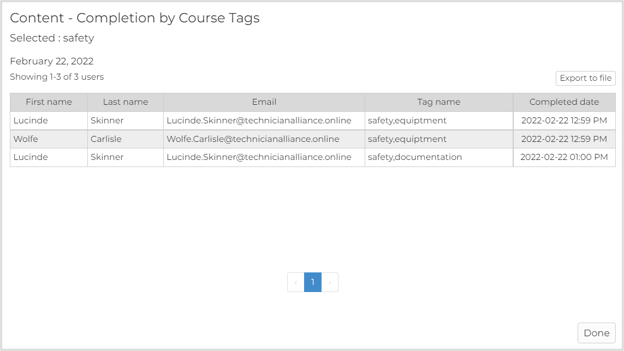
Exported Specific Date View Completion by Course Tags Report

Exported Completion by Course Tags Report
The exported report includes the following information:
- The date each learner was enrolled in each course
- The tags’ names
- The courses’ names and tags
- The learners’ user IDs, first and last names, emails, current enterprises and offices, current learner groups
- The courses’ due dates and due date statuses (see How to Set Due Dates and Due Date Notifications for Courses and Modules)
- Which learners have completed each course and when they completed the course
- Reference IDs for debugging purposes
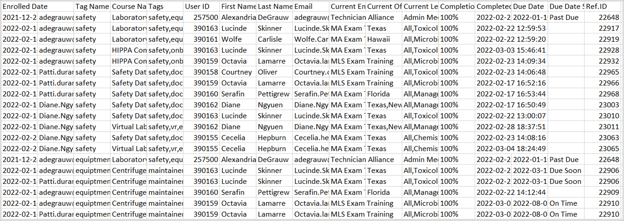
Course Enrollments Report
The Course Enrollments Report displays which learners were enrolled in each course for a specific date.
There are 2 separate sections in the enrollment reports: enrollments and due dates. The regular enrollment report will not show any due date information. not sure if you want to separate these out into 2 sections.
Note: If a learner is enrolled in a course multiple times (e.g. when an administrator adds or changes a due date for a course that the learner is already enrolled in), then the report will only have one record for that course.
Note: If the course is set to have a recurring enrollment, then this report will list the course multiple times, one time for each enrollment period.
Graph View
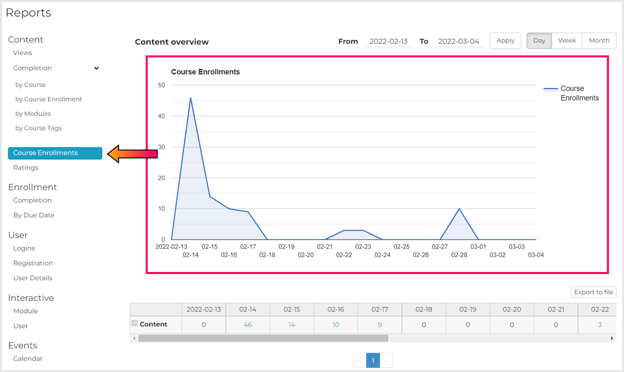
Specific Date View
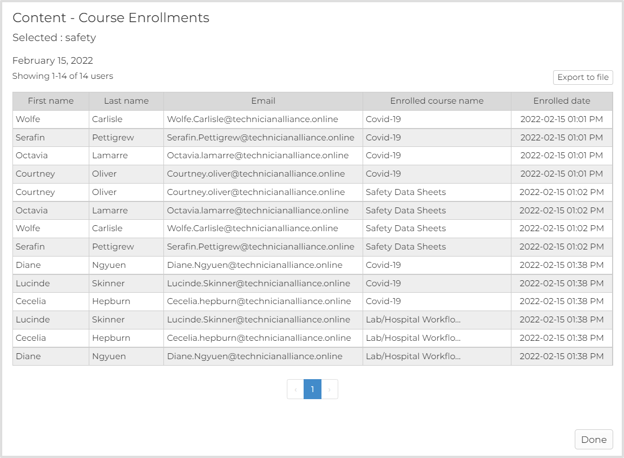
Exported Specific Day Report Course Enrollments
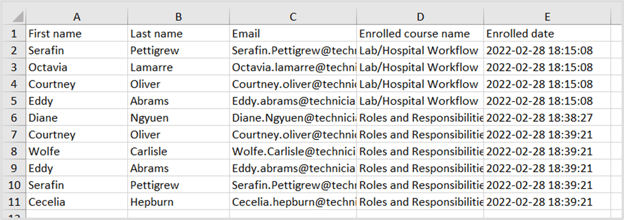
Exported Course Enrollments Report
The exported report includes the following information:
- The date each learner was enrolled in each course
- Who enrolled each learner in each course
- The courses names and tags
- The learners’ user IDs, first and last names, emails, current enterprises and offices, current learner groups
- The courses’ due dates and due date statuses (see How to Set Due Dates and Due Date Notifications for Courses and Modules)
- Which learners have completed each course and when they completed the course
- Reference IDs for debugging purposes
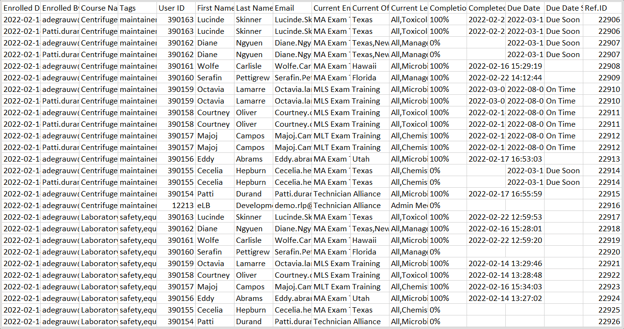
Ratings
The graph displays the total number of 1-5 star ratings over time. The chart below the graph displays each module’s average learner rating (between 1 and 5) for a specific date and the total number of ratings that the modules have received.
Graph View
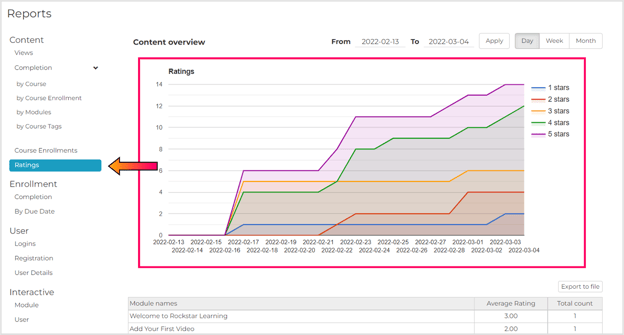
Ratings For Specific Modules
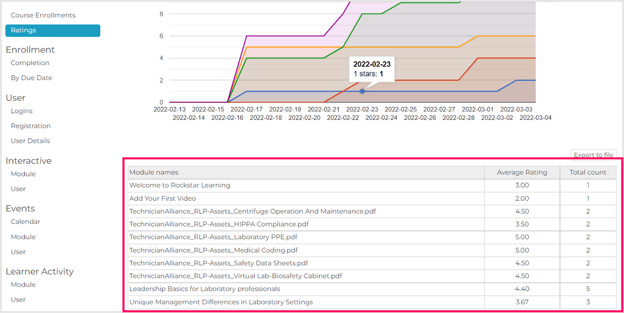
Exported Specific Day Report Completion by Course Tags
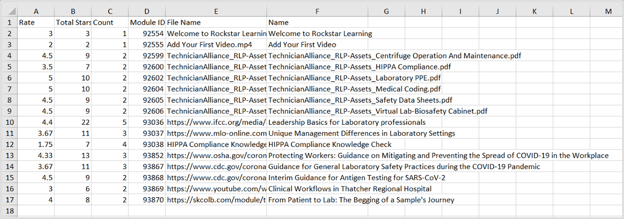
Exported Completion by Course Tags Report
The exported report includes the following information:
- The modules’ average rating and total number of stars they have received
- The number of people who have rated the course (“Count”)
- The names of files attached to the modules or URLs associated with the modules modules
- The modules’ names and module IDs.