Creating Custom Templates in Lectora
Creating Custom Templates in Lectora
With Lectora® and Lectora® Online, you can create your own custom templates to reuse and share with colleagues and team members. Templates prevent you from having to start from scratch every time you create a new title.
A template can contain as much or as little as you like. Typically, we see templates that include background graphics, navigation, page layouts and placeholder text and images. You may want to include a test, survey or styled pop-up chapter in your template. Once you’ve determined what content you need in place for each title you create, you can use a template instead of a blank title.
Follow these steps to save a title as a template:
1. After you’ve added the objects and elements that you want to include, select File > Save Options > Save Title as Template.

2. Lectora will prompt you to enter a name and description. If you are working in Lectora Online, you can create and use subfolders to organize your templates. Enter the necessary information and click OK.
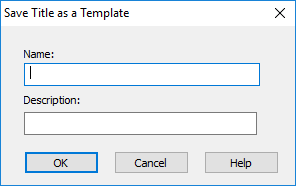
3. The template will be saved to your Custom Templates library.
To create a new title using your template:
1. From the File Ribbon, select Create New Title > My Templates.
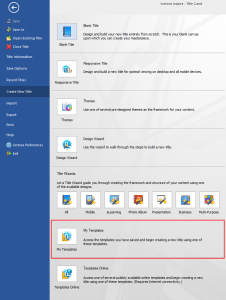
2. All of your custom templates are displayed with the name you identified.
3. Double-click on the thumbnail to open it. If you are working with Lectora Online, you will be prompted to enter a title name and location.
4. A new title is created with the template you selected.
You can share templates with anyone. This is useful if everyone on your team needs to use the same template, or you want to share your work with a colleague.
To share a template:
1. From the File Ribbon, select Create New Title > My Templates.
2. Select the template you want to share and click Export.

3. Lectora will prompt you to save the file. You can save this to your desktop or file system, or save it on a shared drive.
4. Similarly, import a template by using selecting the Import button to browse for and add a template to your library.

5. You can also Share Online. This gives you access to several publically available online template. This process requires an internet connection and you must have the rights to share your title. Select Share Online and then follow the prompts on the screen.
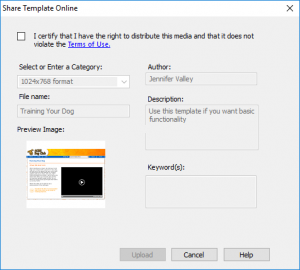
Using templates is a great way to save time and eliminate rework. If you find that you’re frequently using the same objects, layout, and interface for your courses, consider using a custom template to shorten the development cycle.
This article last reviewed Dec, 2015. The software may have changed since the last review. Please visit our Release Notes to learn more about version updates.
