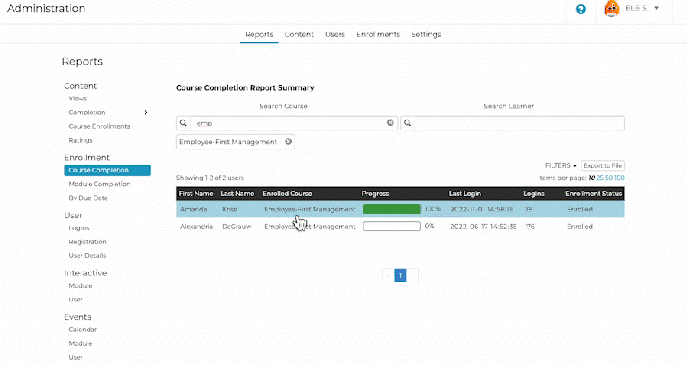Track which Content Learners have Completed with Enrollment Completion Reports
Enrollment completion reports: Summary of learners' course or module completion; Learners' last login, number of logins, office and enterprise, enrollment status, learner groups, when learners were enrolled, and who enrolled them. Export Report
November 28, 2022
Enrollment Course or Module Completion Report
The Enrollment Course or Module Completion Reports can be found in the “Reports” tab of the Admin Portal. This report provides information on learners and their assigned courses or modules. This report displays information using two sections: General Overview and Details Overview.
Related: For information about Enrollment Reports by Due Date, visit How to Generate an Enrollment Completion Report with Due Dates.
General Overview Section
The overview provides a quick look at each learners’
- Name
- Enrolled courses or modules
- Progress through the course or module
- Last login to the platform
- Number of times they have logged in to the platform
- Enrollment status
Note: Only learners that have been enrolled in a course or module will appear in the Enrollment Completion Reports.
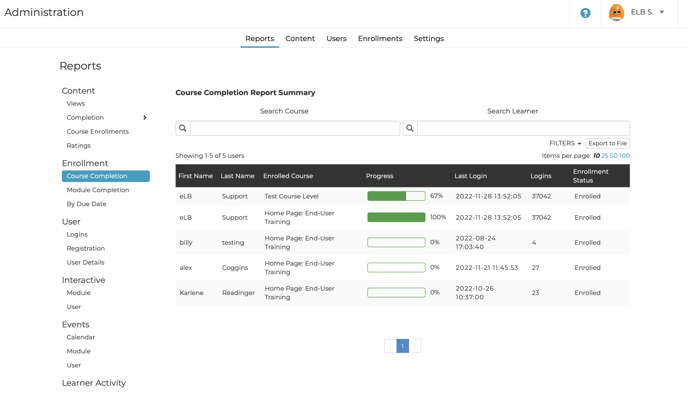
Filtering: Admins can filter this report by “Active” or “Inactive” enrollment status. This is most often used to generate reports that only display current learners.
Sorting: This table can be sorted in ascending or descending order based on a column category by selecting that column’s header.
Searching: The search bar at the top of the table can search for a specific course or module, (depending on which report you view), or learner in the list. A minimum of 3 letters are needed to use the search.
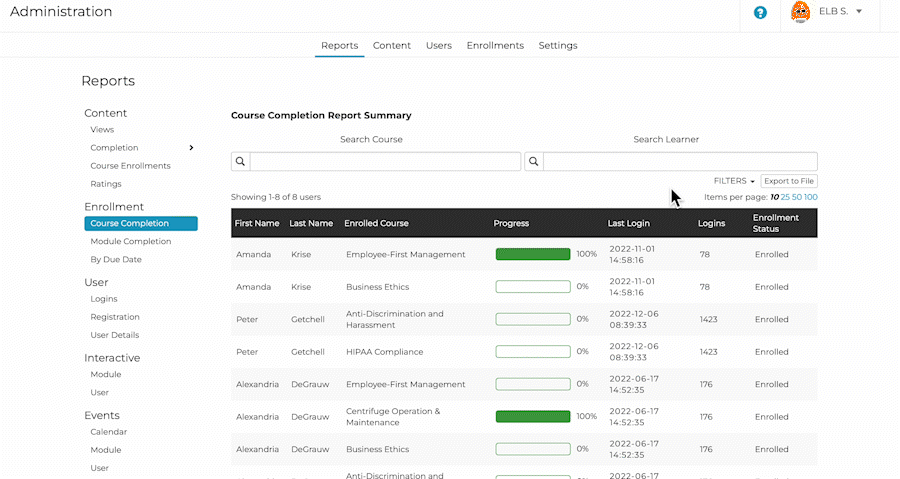
Exporting: As with all of the Rockstar Learning Platform's reports, admins can export the Enrollment Completion Reports. This exported reports will provide additional details to the ones in the in-platform display:
- Learners’ email
- Learners’ current enterprise (see Enterprise IDs)
- Learners’ current office (see Office Settings)
- Learners’ current learner groups (see What is a Learner Group? How Are They Used?)
- The courses or module pathway
- Enrollment date
- Who enrolled each learner in each course
- Whether the course or module was set up with recurring enrollments (see Setting Auto-Recurring Enrollments)
- Due dates for the courses or modules (see How to set Due Dates and Due Date Notifications for Courses and Modules)
- The completion date
- Whether the learner was unenrolled (see How do Admins Unenroll Users)
- Who unenrolled the learner
- When the learner was unenrolled
To export this report as an Excel file, select “Export to File”. In the window that appears, choose whether to email the report to the current administrator or to a separate email address. Select “Request Report” to send the report.
Note: It may take a few minutes for the report to appear in the selected inbox.
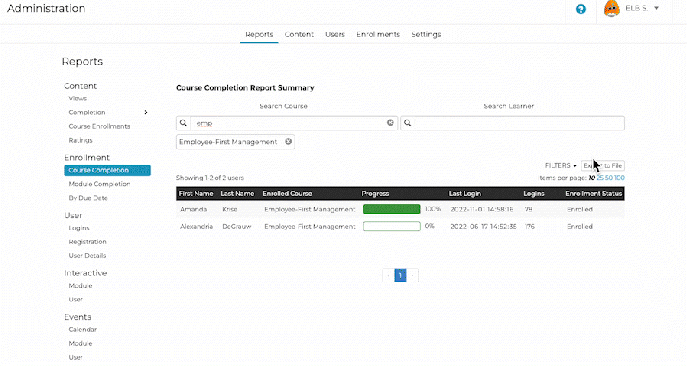
Details Overview Section
The Details Overview section of the Enrollment Completion Reports display the learner’s activity. It includes:
- Learner’s Name
- Date Enrolled
- Course or Module's Due Date
- Course or Module’s Completion Date
- Last Login
- Total Logins
- Progress through the course or module by percent complete and number of modules completed
- Learners’ current progress through the modules
- The score for any modules that are scored
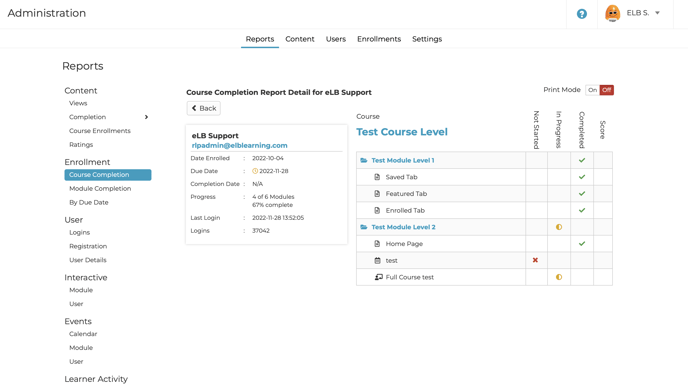
To view additional details about an entry in the Enrollment Completion Reports without exporting the report, select a row in the table.
Note: If you wish to print the Details Overview Section, toggle on “Print Mode” at the top right of the report.