Events Reports
Event attendance. Marking users as attended. Canceling RSVPs
In the events section of the reporting tab, you will find data on all uploaded event modules created in the platform.
As with all of our reports, admins can export the summary report to an excel file by clicking the "Export to File" button.
Calendar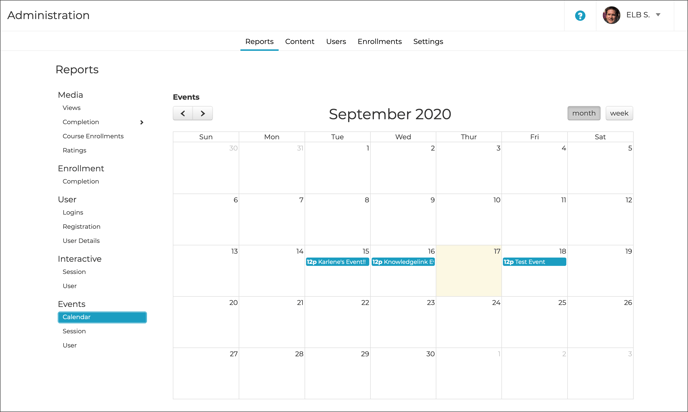
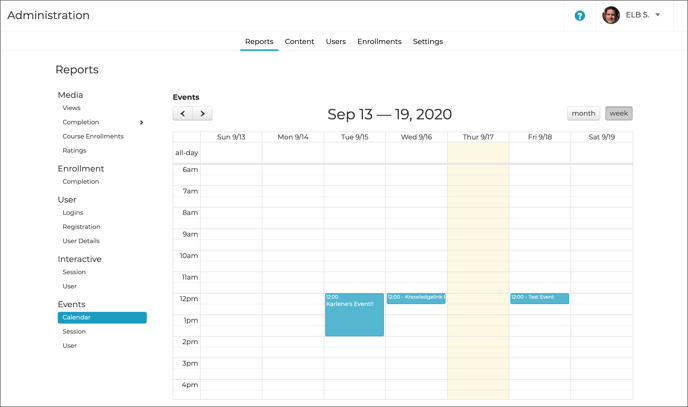 The calendar view will display all of the events for the current month. Admins can view the calendar by month or by week using the buttons in the upper right hand corner of the calendar. If you would like to view a different month or week, you can navigate to it using the arrows in the upper right hand corner. Admins can click on an event in the calendar to be brought to the event details page.
The calendar view will display all of the events for the current month. Admins can view the calendar by month or by week using the buttons in the upper right hand corner of the calendar. If you would like to view a different month or week, you can navigate to it using the arrows in the upper right hand corner. Admins can click on an event in the calendar to be brought to the event details page.
Module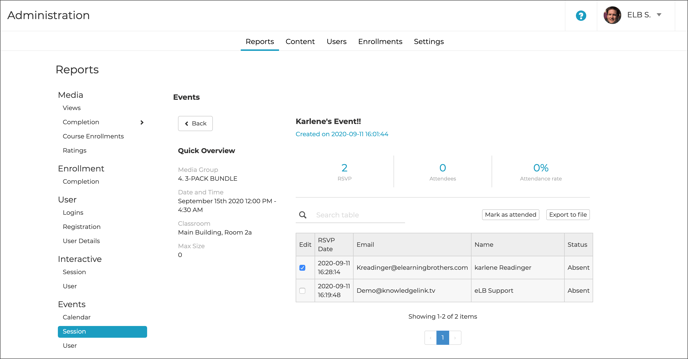
Admins can search for a specific event by typing the event name in the search bar. When your event appears in the search results, click on it to be brought to the event details page. Here you will see a list of users that have RSVPd to the event. The chart will display the user's RSVP date, name, email address, and status. If the event has not started the status will display "RSVP." After the event has ended the user's status will change to "Absent" until they either enter the completion code or the admin marks the user as attended.
Admins can mark users as "Attended" by checking off the users and then clicking on the "Mark as attended" button. An "Attended" status means that the event module has been completed. Admins can also cancel a user's RSVP status by selecting the user and clicking the "Cancel RSVP" button.
User
You can search for a specific user's event history by typing either their first name, last name, or email address in the search bar. When the user appears in the search results, click on them to be brought to the event details page. Here you will see a list of events that the user has RSVPd to. The chart will display the event date, event name, and user's status. If the event has not started the status will display "RSVP." After the event has ended the user's status will change to "Absent" until they either enter the completion code or the admin marks the user as attended.
Admins can mark users as "Attended" by checking off the users and then clicking on the "Mark as attended" button. An "Attended" status means that the event module has been completed. Admins can also cancel a user's RSVP status by selecting the user and clicking the "Cancel RSVP" button.
This article last reviewed January 2023. The software may have changed since the last review.
