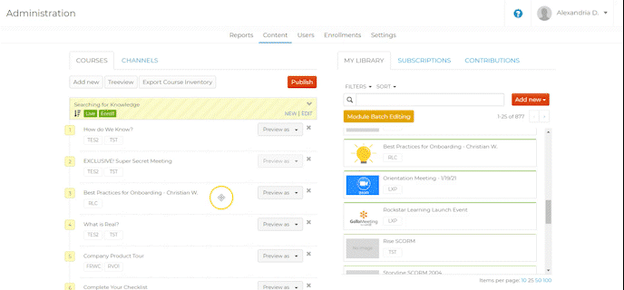How to Add a Module to a Course
Add a module to a course. Reorder modules within a course.
November 23, 2021
Note: This article assumes that you have already created a Course and a Module to add to your course. Refer to How to Create, Edit, or Delete a Course to create a course, or refer to any of the uploading and editing a module type documents to create a module.
Step 1: Open Course
Navigate to the "Content" tab of the Admin portal. Select the “Open” button on your desired course.
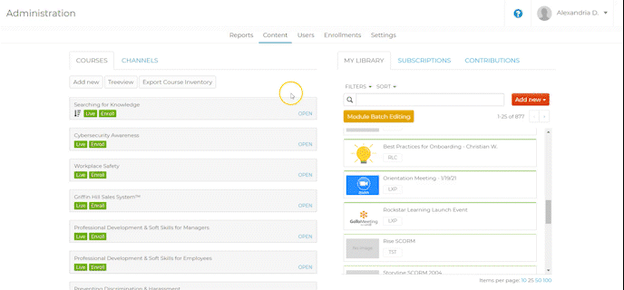
Step 2: Add Module
Select the desired module from the “My Library” tab. Drag and drop it into the open course. You can also reorder the modules within the course by dragging them higher or lower in the list.
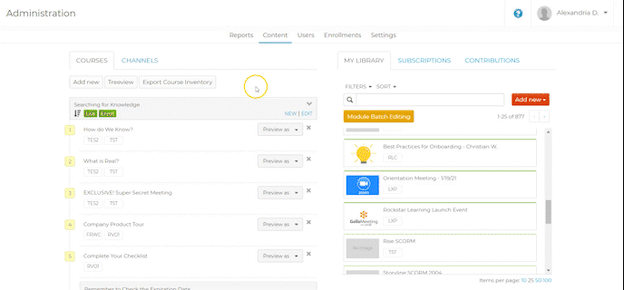
Step 3: Publish
Select “Publish” to save your Course. You will receive a confirmation message that your changes have been published.
Note: If you receive the confirmation message but your modules do not appear in your course, wait a few minutes and refresh the page.