How to Find Your License Key
How to Find Your License Key
Lectora License Keys
If you have a Lectora v12 or greater license key you can tell your version just by looking at the license key. Lectora license keys always start with “LI” or “LP”. The “LI” stands for Lectora Inspire and “LP” stands for Lectora Publisher. The following 2 numbers are the version. Lectora v18 license keys always start with “LI18” or “LP18”.
The license keys for Lectora v11 and earlier do not have these identifications. You can contact your Account Rep or lectora.support@elearningbrothers.com if you need help determining which version of Lectora your license key is for.
The “About Lectora” Screen
When Lectora is started-up it will display the “About Lectora” screen while it is loading. The “About Lectora” screen will show your license key and your installed version of Lectora. You can also bring this screen up at any time by clicking the Help menu on the top-right of the Lectora window and choosing “About Lectora…”.
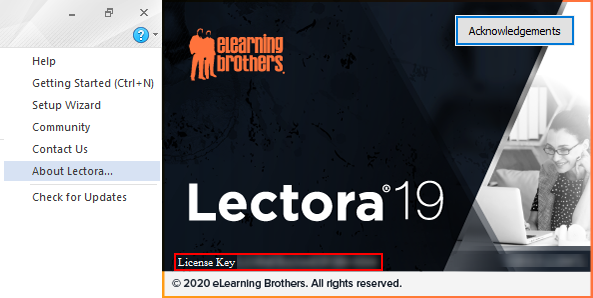
The Lectora Getting Started Screen
Unless you have checked “Do not show this screen at startup”, Lectora will show the “Getting Started” screen after it loads. The top-right corner of the “Getting Started” screen also shows your license key.

This article last reviewed Dec, 2015. The software may have changed since the last review. Please visit our Release Notes to learn more about version updates.
