Leaving a Comment
In this article, you will learn how to provide comments to a Student's response.
Note from the Product Manager
At Rehearsal, our commitment is to iteratively enhance your experience by introducing new features that align with evolving technologies. As a result, the guide you are about to read may differ in appearance or functionality from the current version of Rehearsal. We appreciate your patience as we work diligently to update our product documentation.
If you are running into specific issues, feel free to reach out to support@elblearning.com
April 1, 2022
Note: Please remember that commenting on a Student response does not move the conversation forward nor does it send an email to the Student.
- Click the Review tab on the Administrative side of Rehearsal to view Student submissions.
- Locate the Student Response that you would like to view. You may use the drop-down menus to filter your search, as well as searching for Student by their email address.
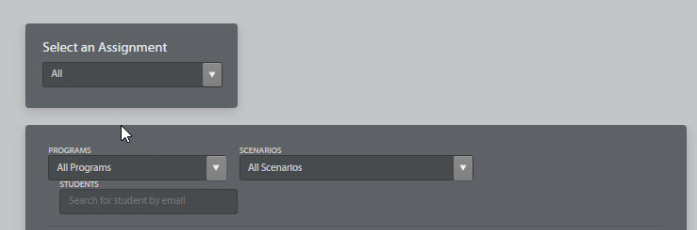
1. Click on Leave a Comment
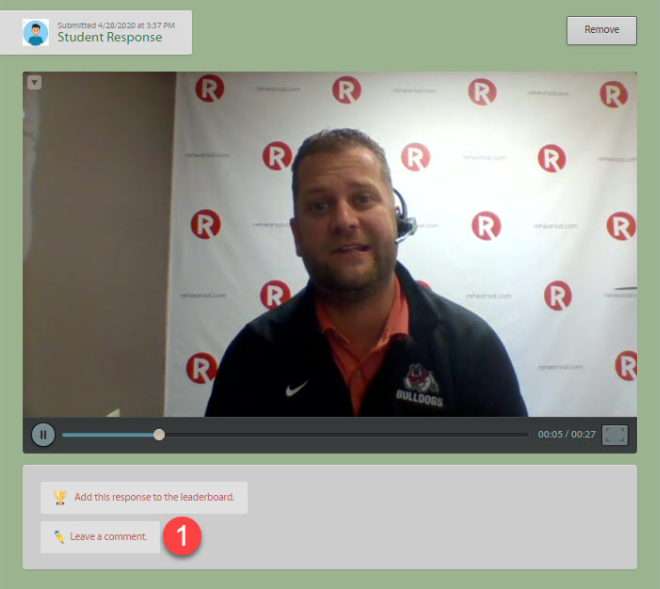
2. Provide video and/or text feedback.
3. When finished, click Publish.
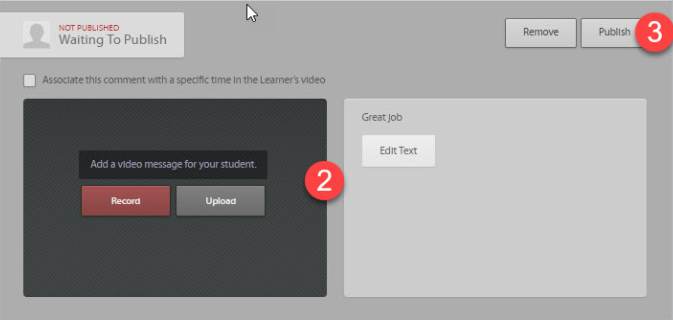
Note: Failure to Publish the comment will mean the Student will not see your feedback in the Conversation Thread.
