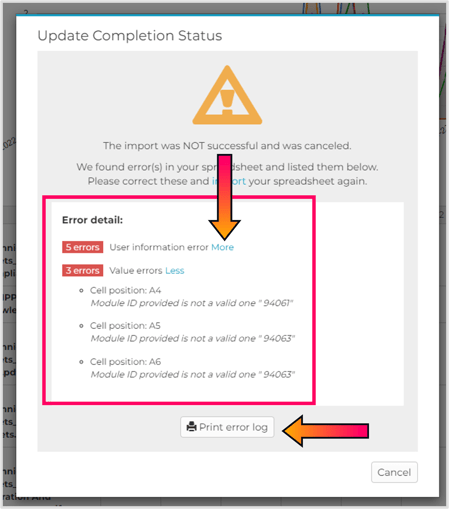Mark Multiple Users "Complete" for Modules
Update multiples users’ completion statuses at the same time. Update users’ scores on xAPI, SCORM, and Quiz modules. Update percent complete for audio and video modules.
June 8, 2022
Completion Status Updater
Note: The graphics will display any changes to the reports’ information the following day.
Step 1: Navigate to Module Completion Report
Navigate to the “Reports” tab of the Admin Portal. Under the “Content” Reports category, select “Completion” and then select “by Module” from the expanded options.
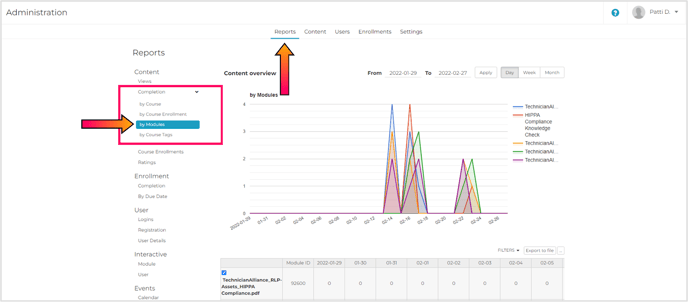
Step 2: Open Update Completion Status Window
Select the “...” menu button next to the “Export file” button, and then select “Update Completion Status” from the dropdown options.
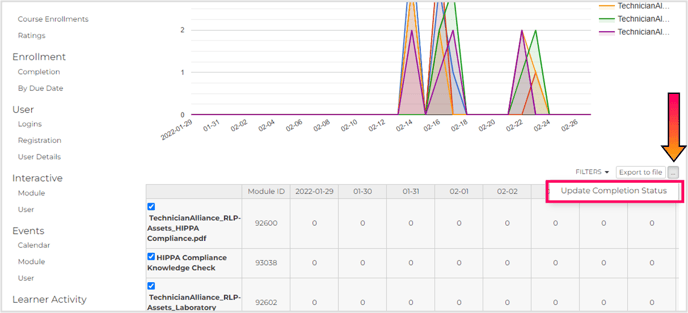
Step 3: Download Template
Select “Click here to download the template file.” to download the import Excel template.

Step 4: Fill Out the Template
Open the template, enable editing, and fill out the spreadsheet with the following information:
Module ID: The Module ID (also known as the Object ID) is a series of numbers that can be used to identify a specific module. This can be found in two places:
- A column in the table underneath the Module Completion Reports graph.
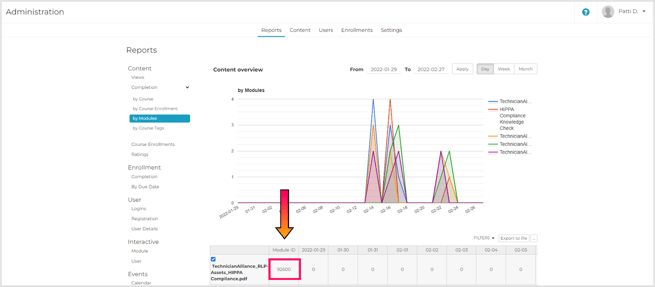
- On the Module Details Page (“Content” tab of the Admin Portal → select a module)
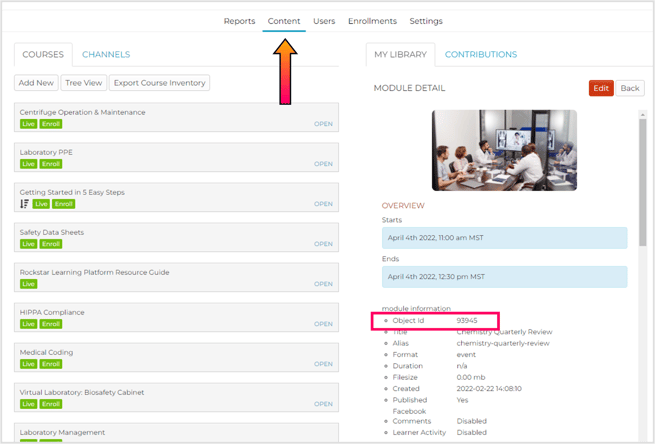
User Email Address: Add the email address(s) of the learners you want to update.
Score/Percent Complete: If a SCORM, Quiz, TINCAN, or xAPI module is scored, add the module’s score in this column. You can also add a “% complete” for audio and video modules. If this column is left blank, the learner will be marked as “complete”.
Caution: If you delete any column headings in the template, you will not be able to import the template.
Caution: Data for learner activities (see Learner Activities) will be blank and specific data for the activities will not appear on any Learner Activity Reports (see Activity Reports) if a module is marked “completed” by an administrator.
Note: Learners do NOT need to be enrolled in a module for that module to be marked as “complete”.
Step 5A: Upload Template (Correct)
Upload your file by dragging it and dropping it in the gray box or by selecting “or choose file”. As soon as the file is selected, it will be immediately imported to the platform.
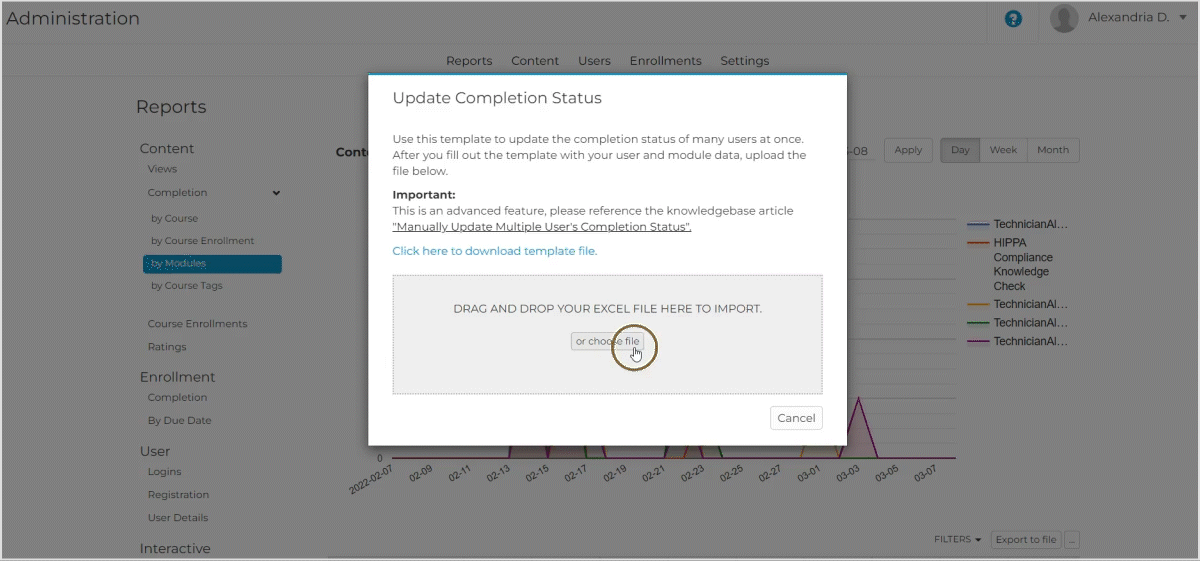
Step 5B: Upload Template (Errors)
If your template has errors that prevent it from importing your information, you will receive a detailed error report. When you select “More” the report will expand and tell you exactly which cells in the spreadsheet do not have the correct information. You can print the full report by selecting “Print error log”.
Some common errors include:
- Incorrect user emails
- Incorrect module IDs
- The learner is not enrolled in the module