Resetting Your CenarioVR Password
Resetting Your CenarioVR Password
Managing Your Account
You can view and manage your account settings, depending on your authorization. This is an administrator control. If you are authorized, you can change your avatar, name, email address, and password.
If you are authorized, you can also view your subscription plan.
Follow these steps to change your account settings:
- Log into CenarioVR.
- Select your avatar in the upper-right corner. It is next to your user name.

- Select the MY ACCOUNT button.
- Use the Account Information menu items to change a setting. For example, to change your password, select Password and specify your new password in the dialog box. When you are finished, select Set Password.
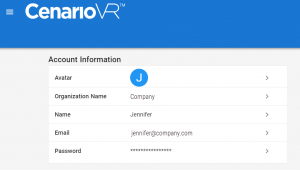
Forget Your User ID?
If you do not remember your user ID, contact your administrator or a colleague in your organization. They can access Groups in their task list and provide your user ID.
Forget Your Password?
If you do not remember your password, select the Forgot Password?link on the CenvarioVR log-in page. You will receive a reset-password note message at the email address you specify.
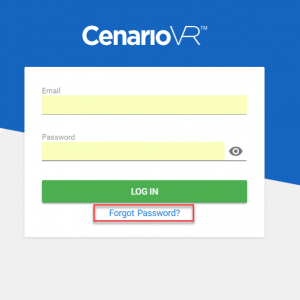
This article last reviewed June, 2019. The software may have changed since the last review.
