Resetting your Password to ReviewLink
If you are a Publisher or Reviewer to ReviewLink, and are having trouble logging in, keep in mind of these steps to help reset your password.
First, make sure you are in the correct server for ReviewLink. There are three main servers for ReviewLink that your login could reside in. Please note that your login will only work in the server it was originally created in:
US Server
https://reviewlink.com/reviewlink/home.html
EU Server
https://eu.rereviewlink.com/reviewlink/index.html
AU Server
https://au.reviewlink.com/reviewlink/index.html
If you still cannot login, click on the "Forgot your password?" link under the password field:
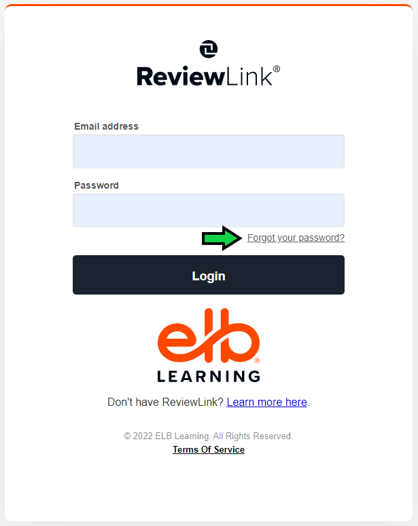
A popup will appear prompting you to enter in the email address associated with your ReviewLink account. Enter in your email and click "Submit":
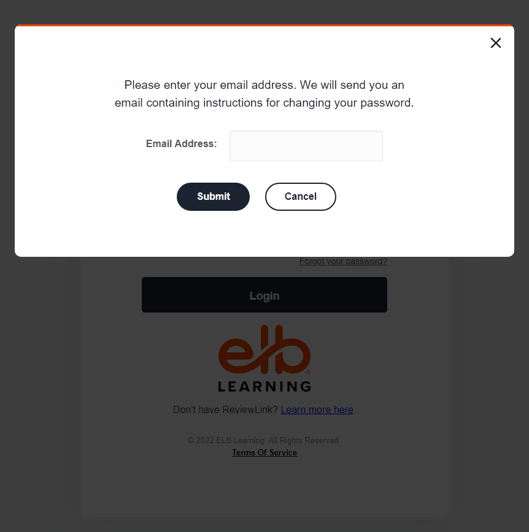
An email will be sent to you from "reviewlink@elblearning.com" providing instructions on how to reset your password*. Click on the unique URL within the email contents to reset the password:
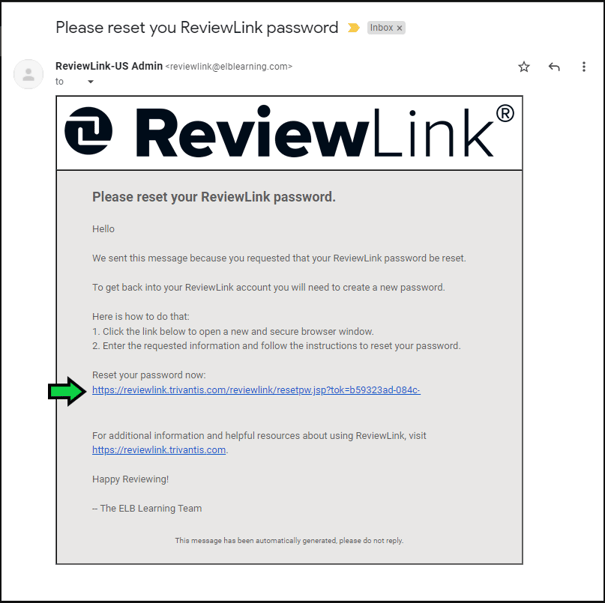
This will take you to a page with two fields to enter in your new password. Once entered, click on the Change button to save:
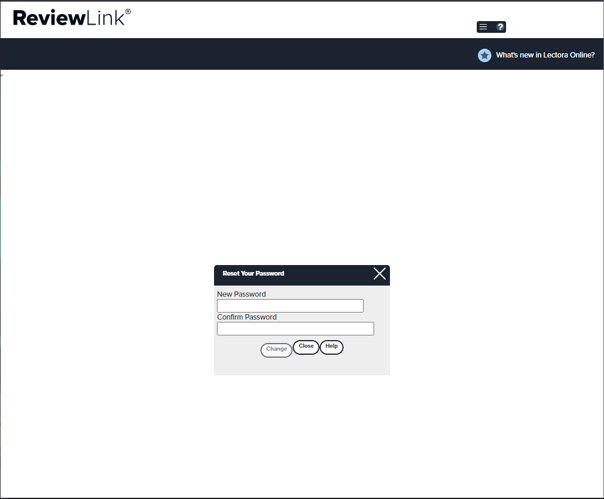
Once saved, the site will reload and re-take you back into the main login screen. Enter in your email address and new password into the fields and Login to your account.
*If you are not receiving emails from "reviewlink@elblearning.com" within your inbox or spam folder, please check with your Email System's Admin to make sure incoming emails from that address are not getting blocked. You can also try to add "reviewlink@elblearning.com" to your contacts list and re-try the Password Reset prompt again to see if that allows the email to come through.
If you are logged into ReviewLink already and need to update your password, you can click on the "Account settings" option in the top-right corner of the website. A settings popup will appear and you can enter in a new password into the Change Password field and Confirm Password field. Once entered, click Save:
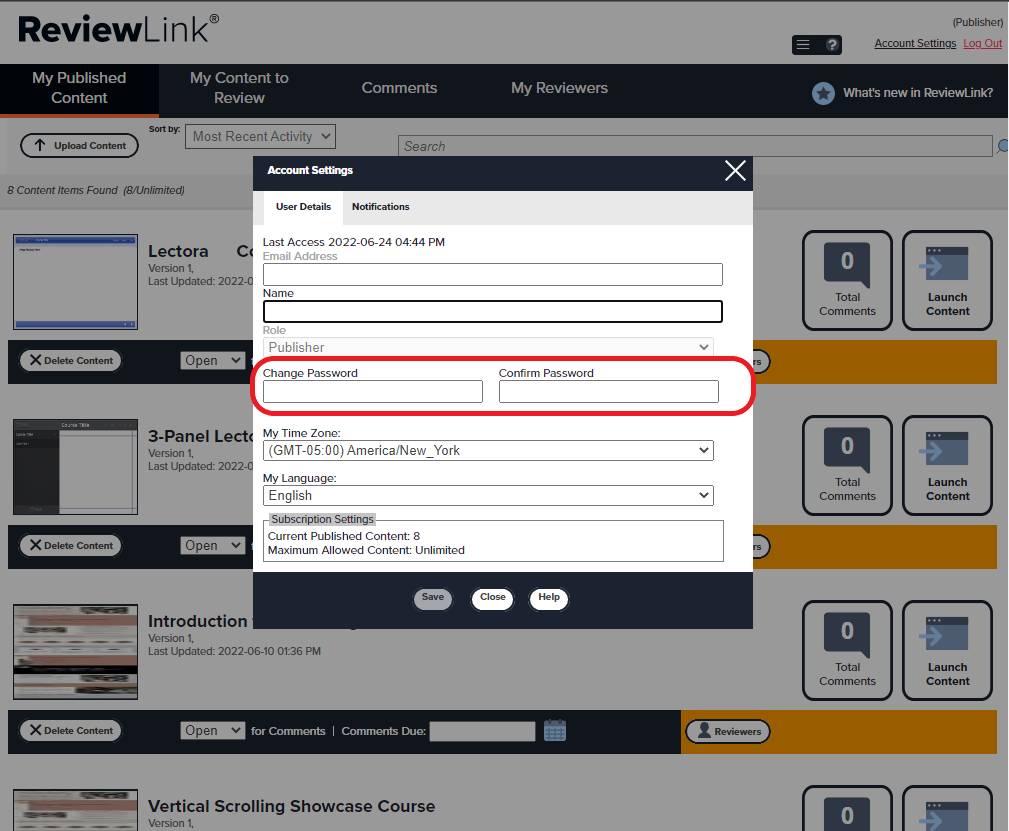
This article last reviewed in June, 2022. The software may have changed since the last review.
