Reviewing Learner Submissions
Review tab functionality
Note from the Product Manager
At Rehearsal, our commitment is to iteratively enhance your experience by introducing new features that align with evolving technologies. As a result, the guide you are about to read may differ in appearance or functionality from the current version of Rehearsal. We appreciate your patience as we work diligently to update our product documentation.
If you are running into specific issues, feel free to reach out to support@elblearning.com
How to navigate the Review Tab
To review learner submissions, navigate to the Review tab on the admin or mentor side of the platform.
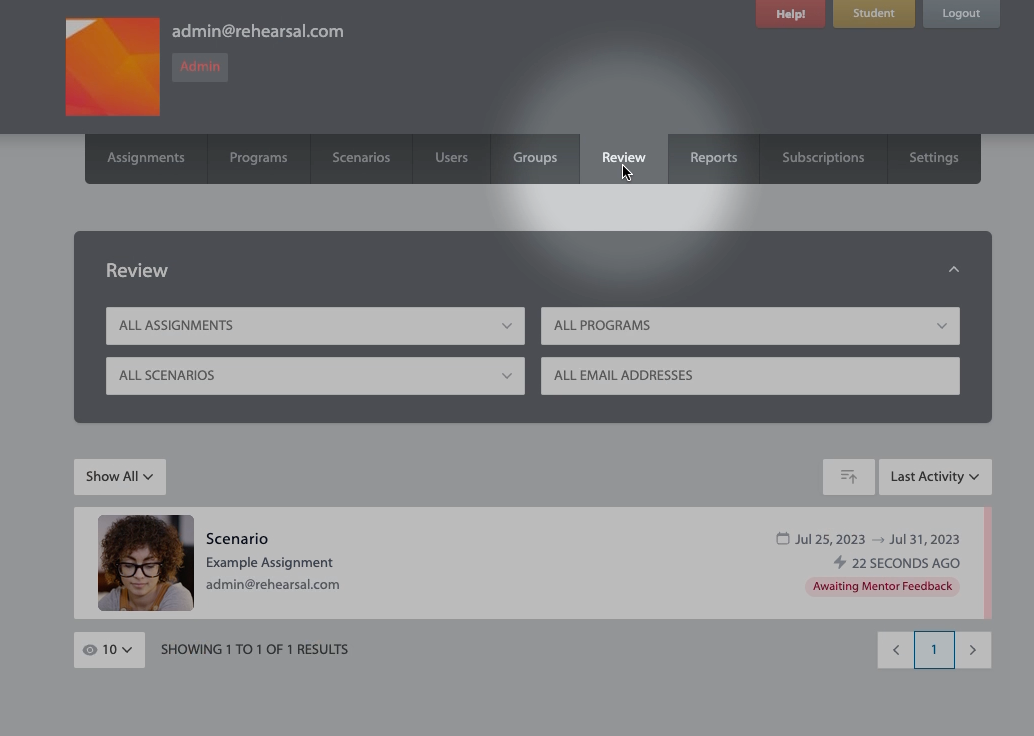
This tab will contain all learner responses for learners who have been assigned to a mentor for review (admins can see all submissions for all users for the site).
To search and filter for specific responses, use the drop down menus and search bar towards the top of the page.
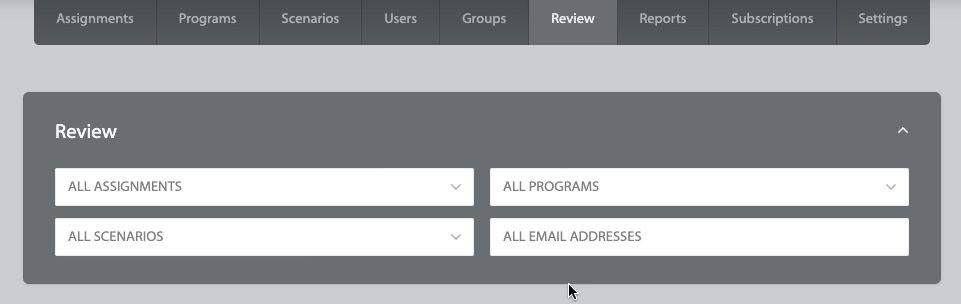
Below the filters will be the conversations mentors are able to see. These are the responses learners have provided to the initial scenarios of the assignment, or a continuation of the conversation after a learner has been prompted for additional feedback.
This back and forth continues until a satisfactory Final Submission has been reviewed by the mentor.
In order to see more detail, click the row for the conversation you want to see, for example:

This will open into the following view:
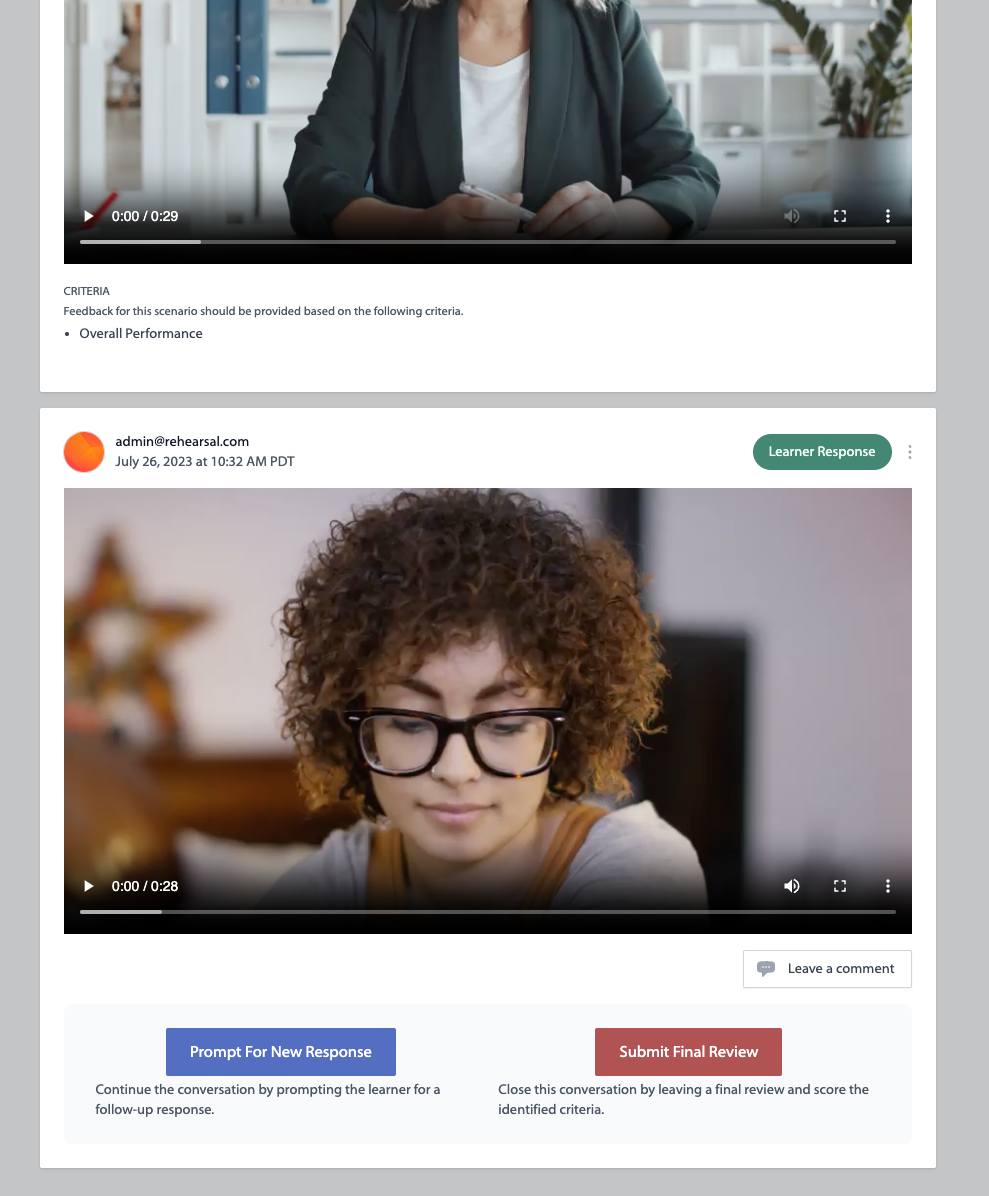
Once here, mentors will be able to either prompt the learner for a new response, or submit final review if the initial response provided was satisfactory.
