The basics of using the Stfudent Interface of CourseMill
2. Dashboard
3. My Courses
5. Email
6. News
7. Transcript
8. Resources
Getting Started with CourseMill
On the login screen, enter your User ID and password, and click the Login button to log in to your CourseMill account.
Forgot Password
If you do not remember your password or need to reset it, you can use the Forgot Password link below the Password text box.
Enter your User ID in the box and click the Send Request button. CourseMill will then email you a link with instructions on how to reset your password.
Register for New Account
If you do not currently have a Student account for CourseMill, you can click the Register for New Account button.
You will then need to select the Organization for which you are creating an account. Some Organizations will require an access code to create an account. If applicable, type the code in the box and click Continue.
Fill in the details for your User Profile along with any applicable Sub Org info, then click the Submit button. Your new account will be created, and you will be automatically logged into CourseMill.
*NOTE: Both the Register for New Account and Forgot Password features may not appear if your organization has chosen to disable them.
Dashboard
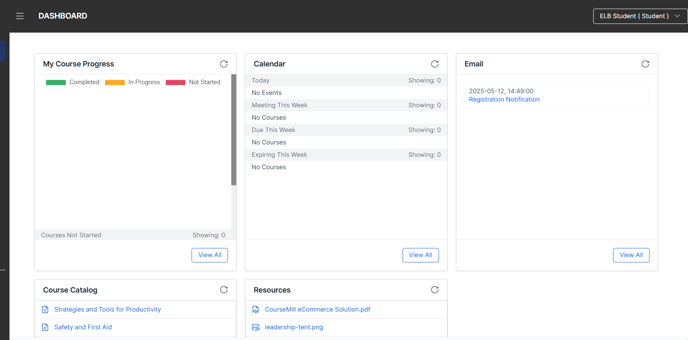
The Dashboard is the main screen you will use in CourseMill to manage your training. It consists of several 'widgets' with different functions. At any time, you may click on your name in the upper right corner to access the Student Profile menu with the following options:
Sign Out - log out of your CourseMill account
*Edit Profile - allows you to edit your Student Profile and manage your account
*Switch Role - if your account has Reporter or Instructor privileges, this will take you to the Instructor/Reporter interface.
These options are dependent on your account permissions and the organization settings and may not be available.
Dashboard Widgets
The widgets on the Dashboard each contain a quick summary of the details for the My Courses, Course Catalog, Calendar, Emails, and Resources pages. Use the icon in the top right corner of each widget to refresh the view and the scrollbars at the right of each widget to scroll through the content.
*NOTE: The Course Catalog, Calendar, Email, News, and Transcript links and their respective widgets are dependent on your organization's settings and may not be available.
My Course Progress
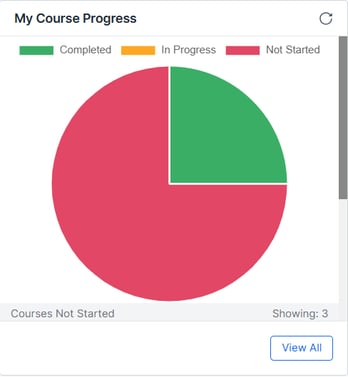
This widget gives you an overview of your current Course progress.
A pie graph will show you at a glance how many Courses are Completed, In Progress, or Not Started. Below the pie graph, you will see a detailed list of the Courses grouped by the above status categories.
Click the View All button to get a detailed list of your Courses at the My Courses page.
Course Catalog
This widget shows a summary list of available Courses and Curriculums that can be enrolled in. Click the View All button to go to the full Course Catalog page. 
Calendar
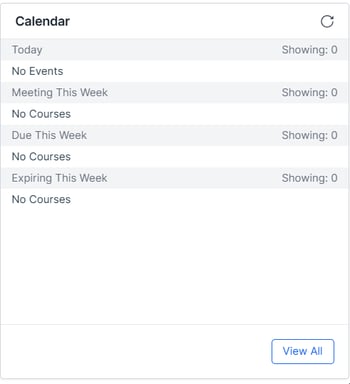
This widget shows a list of Courses that are either starting today, meeting this week, or are due or expiring this week.
Click the View All button to view a full calendar of upcoming Courses on the Calendar page.
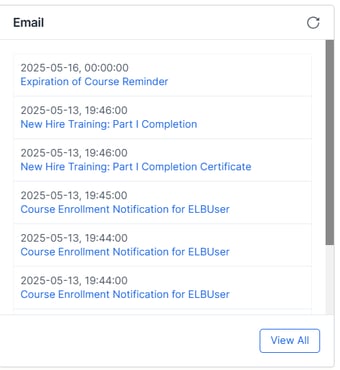
This widget shows a summary list of any notification emails that were sent to you by CourseMill. You can see both Read and Unread messages here. Clicking on an e-mail will take you to the Email page to read the full message.
Click the View All button to go to the Email page where you can see all of your messages.
Resources

This widget shows a summary list of available Student Resources. Click on a Resource to open or view it.
Click the View All btton to go to the full Resources page.
My Courses

This page lists all of the Courses and Curriculums you are currently enrolled in. A Curriculum is a group of Courses merged into one unit and will have a folder icon next to the ID. Each Course or Curriculum will be listed with its title, image thumbnail, basic info, and your current Score and Status for that Course or Curriculum. Click on a Course or Curriculum to see its full details.
Search Bar

Here you can search for a Course or Curriculum using its name or any key words by typing your search terms and then clicking the Search button. You can clear a previous search by click the Clear button.
Filter button - this will add options to help you further refine your search. You can search by a particular Status, Type, date range. You can also check the box Include Expired to included expired Courses or Curriculums in your search.
List view - displays Courses and Curriculums in a list format
Cards view - displays Courses and Curriculums in a graphical 'card' view with image thumbnails
Sort Options
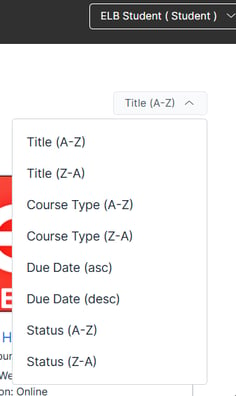
Here, you can sort your list of Courses and Curriculums by Title, Course Type, Due Date, or Status.
Course Details
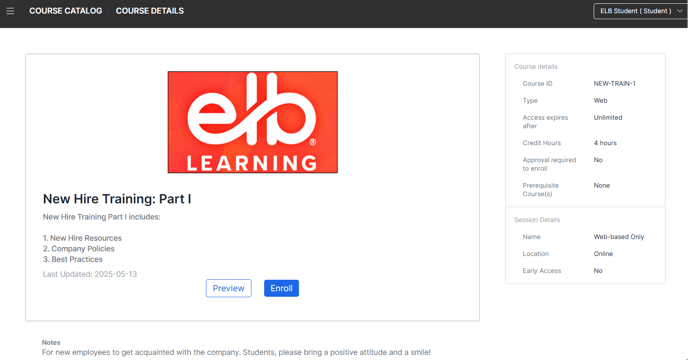
Clicking on a Course will take you to the Course Details page. Here you will see the full information for the Course. If a Course has multiple Sessions available when you enroll, you will have the option to choose which Session you would like to enroll in.
Below the main Course information, you will see a list of content items for the Course. Click on any item to access it.
You can click on the Unenroll button to unenroll from a Course.
Important Note: If you unenroll from a Course all of your scores and completion records for that Course will be deleted. Please check with your administrator before unenrolling from a Course.
Curriculum Details
Clicking on a Curriculum will take you to the Curriculum Details page. Here you will see the full information for the Curriculum as well as the Courses that are a part of that Curriculum. You can click on a Course to see the full details for that particular Course.
You can click on the Unenroll button to unenroll from the Curriculum.
Important Note: If you unenroll from a Curriculum all of your scores and completion records for that Curriculum will be deleted. Please check with your administrator before unenrolling from a Curriculum.
Course Catalog

This page lists all of the Courses and Curriculums that are currently available for you to enroll in. A Curriculum is a group of Courses merged into one unit and will have a folder icon next to the ID. Each Course or Curriculum will be listed with its title, image thumbnail, basic info, and your current Score and Status for that Course or Curriculum. Click on a Course or Curriculum to see its full details.
Search Bar
Here you can search for a Course or Curriculum using its name or any key words by typing your search terms and then clicking the Search button. You can clear a previous search by click the Clear button.
Filter button - this will add options to help you further refine your search. You can search by a particular Status, Type, date range. You can also check the box Include Expired to included expired Courses or Curriculums in your search.
List view - displays Courses and Curriculums in a list format
Cards view - displays Courses and Curriculums in a graphical 'card' view with image thumbnails
Sort Options
Here, you can sort your list of Courses and Curriculums by Title, Course Type, Location, or Description.
. 
Calendar

The Calendar page shows a monthly view of any Courses that are starting or meeting on specific days. You can click on the arrows at the top to cycle through the month display. On the calendar, clicking on any Course will take you to the Course Details page for that Course.

Any notification emails that were sent to you by CourseMill are listed there. You can see both Read and Unread messages here. Clicking on an e-mail will show the full message.
News
This is the News page customized for your Organization. Generally, you can find any company information or updates here.
Transcript

This shows a Report Card summary of all Courses and Curriculums you have interacted with so far. Choose the appropriate options and then click the Run Report button to generate a Transcript report.
Summary Transcript - selecting this checkbox will show a streamlined version of each Course Record. Unchecking this box will show the full details for each Course Record.
Include Inactive Courses - selecting this checkbox will include Courses that are not active in your Transcript report.
Enrollment Start/End Date - sets the date range for the report based on the Enrollment Date of the Courses.
Download Report - downloads a copy of the Transcript report in PDF format
Certificates - shows a list of all of the Completion Certificates you have received. Click on a Certificate name to download and open the Certificate in PDF format.
Resources

This page shows a list of available Student Resources. Click on a Resource to open or view it. You can use the Search bar to search for a specific Resource by its title.
Help and Additional Links
Allows you to access this Student Guide at any time.
Below the Help feature, you will find any additional external links for that your organization has created to access external resources.
