Subscriptions
The subscription tab gives you access to libraries of content, like BizLibrary, that you can use in your courses. If you purchased a BizLibrary license your customer success manager will activate this feature for you.
Once your BizLibrary license is activated you will notice that a subscriptions tab appears in the content tab of your platform. You will also notice a subscription tab in your settings tab that will show when your BizLibrary subscription expires.
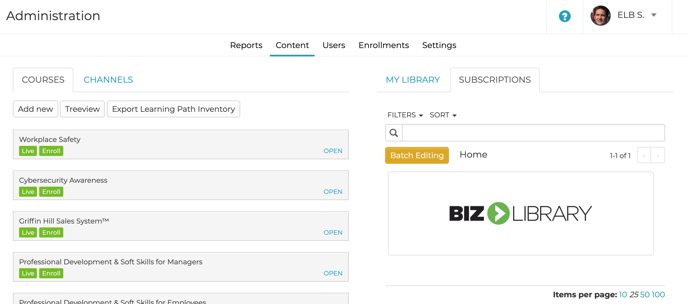
Click on the BizLibrary icon to view the content libraries you have access to. You can scroll to view the libraries.
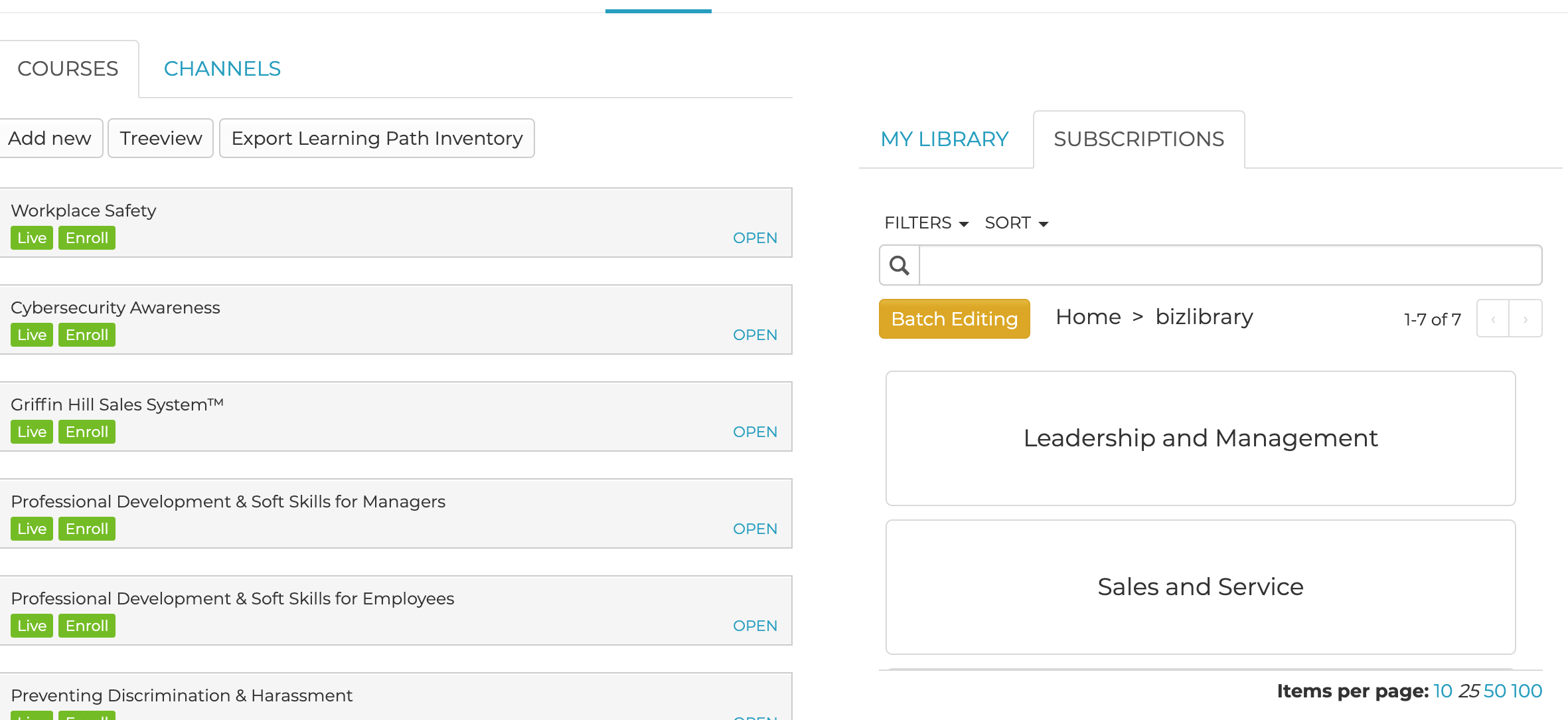
Click on the library that you would like to use in your course. You will see that media appear in the list on the right hand side of the page. There is also a navigation listed o the top of the page to show you where you are in the BizLibrary course hierarchy.
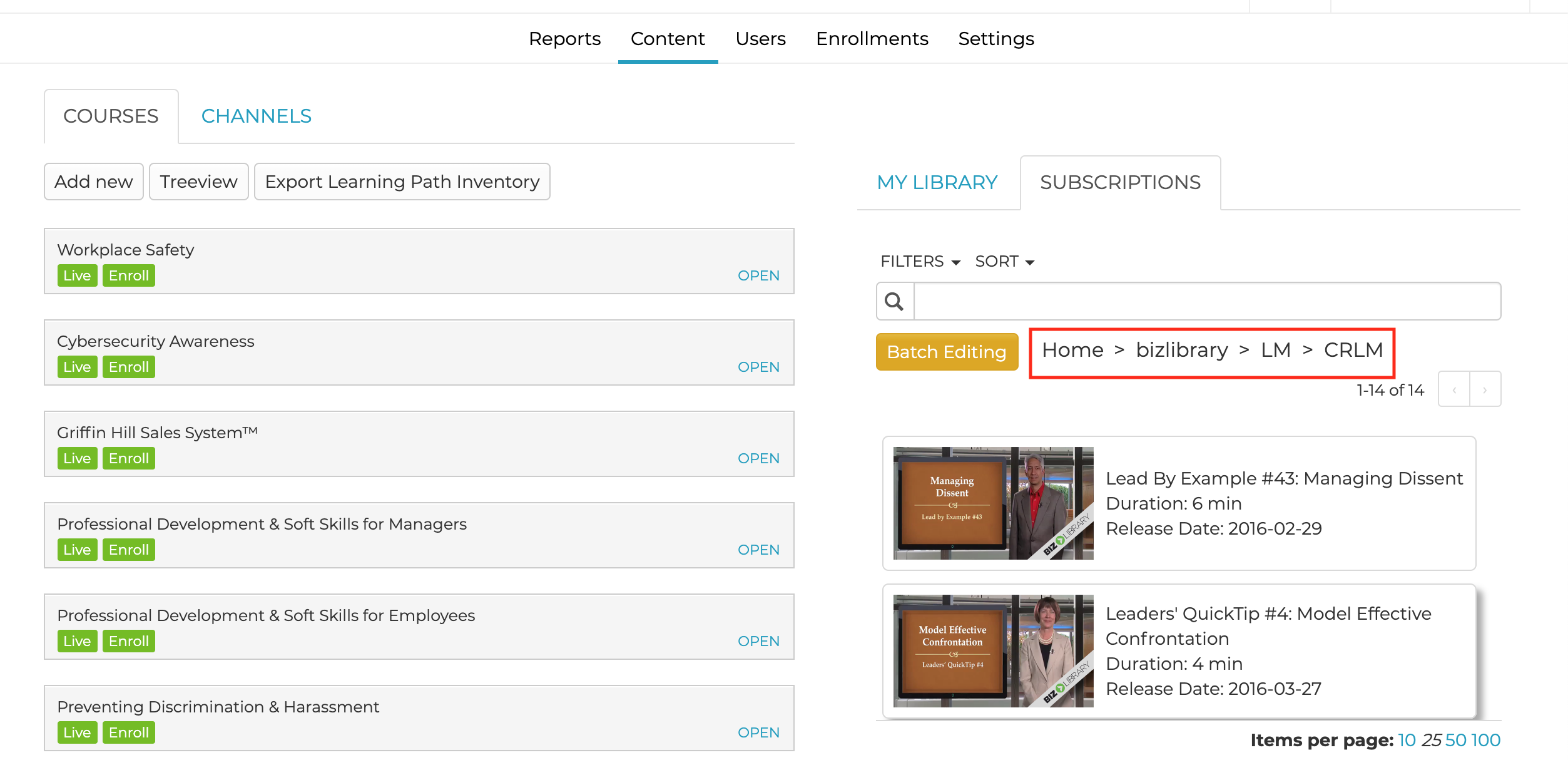
When you have found the module that you would like to add to your course, click on the title to open up the module details editor. Here you can add a learner group to the module like you would do normally. Next drag the module into the course you want to display it in on the left hand side of the page. Remember to update and publish your course.
The module will display and report as normal in your platform.
If your BizLibrary subscription expires the module will be removed from your courses until the subscription is reactivated.
