Tap / click here to continue in Lectora version 19.0.4, not other versions or Lectora Online
Fix for tap / click ("gray screen") for auto-play pages and Non-Seamless Play publishing with only Lectora version 19.0.4.
Our developers have recently come up with a nifty little workaround for our users that have autoplay media on pages and are receiving the infamous "Tap to continue".
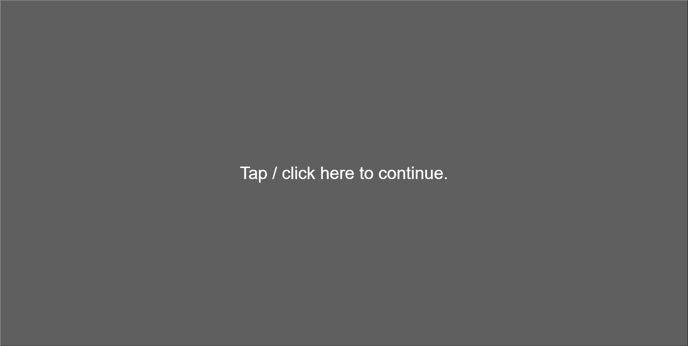
Previous fix...if you are familiar with this issue you should already know about a little piece of code we previously put out to help with this issue, to be inserted an HTML Extension and to be set at the "bottom of file scripting"
Even when using this script / HTML Extension, users that have updated to Lectora 19.0.4 have seen the tap/click screen return. To workaround this screen from displaying, add a Blank.mp4 to on the title level, that's it! (see below)
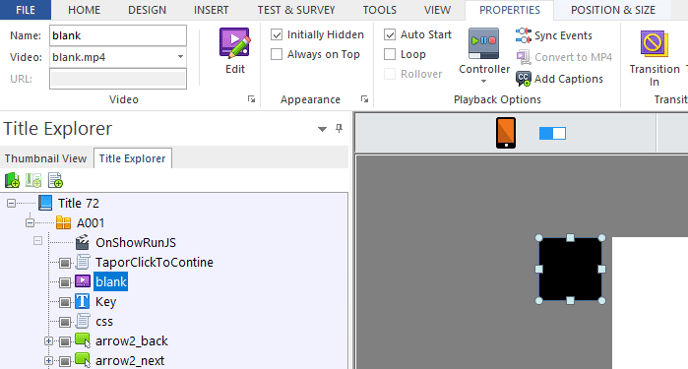
The blank.mp4 is included in every install of Lectora the insert location is below.
C:\Program Files (x86)\eLearningBrothers\Lectora 19\Support Files
As you can see above we do not remove the script, we just insert the blank.mp4 to the title level and set it to be Initially Hidden.
This fix also works when publishing to seamless play and non-seamless play titles.
