Training Arcade Rockstar Learning Platform Integration
In your Game Agency account, click the user icon (top right) select Account. Select the API tab and you should see your API key. Copy the API key.
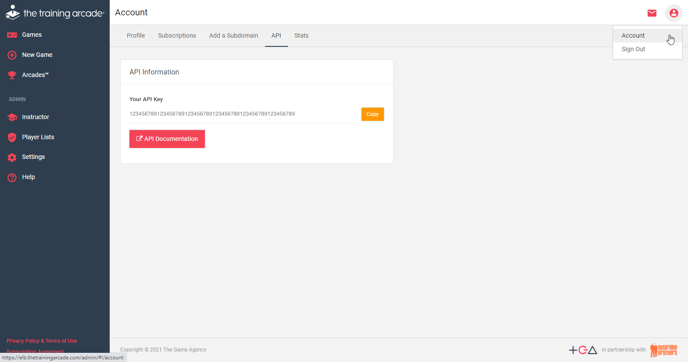
Next, login to you Rockstar Learning Platform and navigate to the Admin Page. Click on the Settings tab and then choose the Integrations tab from the left hand menu. Click "The Game Agency" from the list of available integrations. Paste your Game Agency domain and the API key and click the "Integrate" button.
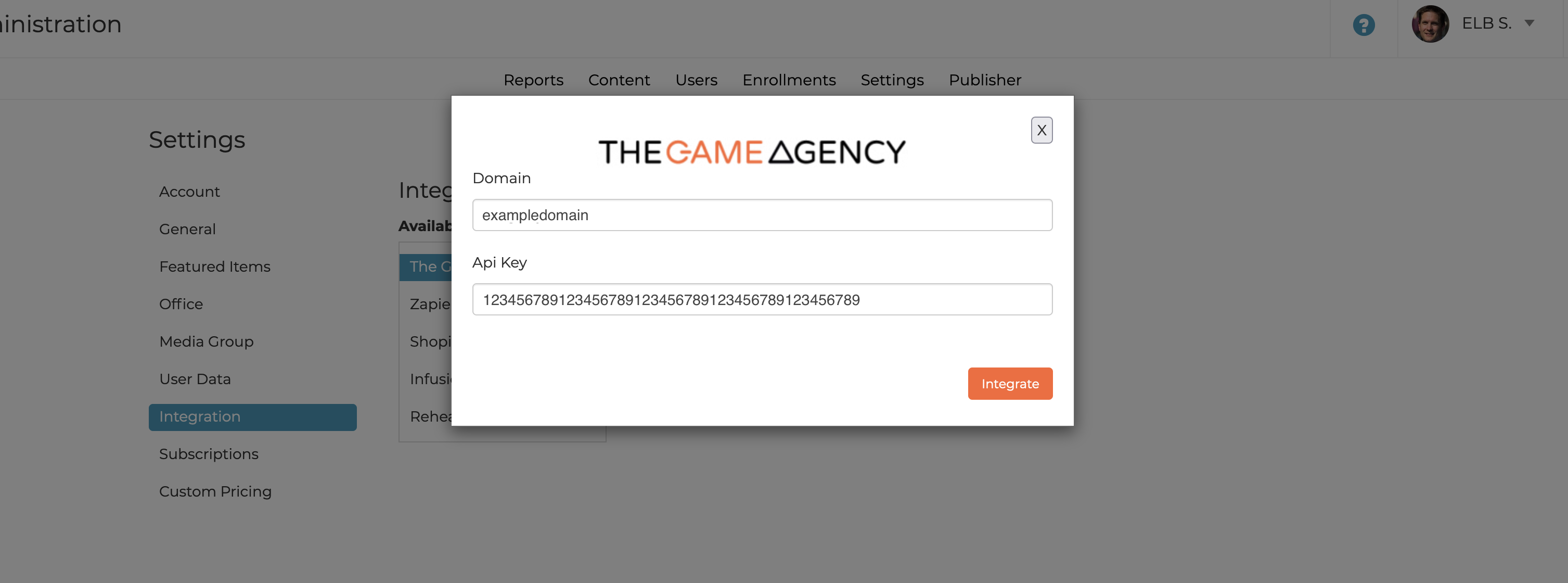
In your Rockstar Leaning Platform go to the Admin Page and then navigate to the Content tab Click on the "Add new" button on the right hand side in your media library. Choose "Game or Arcade." When you click the red "Select Game or Arcade" button you will see all of your content populate here from your Training Arcade account.
Your integration is complete!
This article last reviewed October, 2024. The software may have changed since the last review.
