Troubleshooting Microsoft PowerPoint issues and errors
Problem: While trying to import PPTX into Lectora, Lectora closes. Affects: Lecora Publisher/Inspire and LectoraOnline Solution: Re-working the PPTX and re-import into Lectora.
So you have an older PPT file that you have updated to a PPTX, Now you want to load it into Lectora, and this happens:
This is usually caused by a problem within your PowerPoint file. This article will show you how to correct the issue within PowerPoint so the presentation will import smoothly into your Lectora course.
- Open your PPTX into PowerPoint and make sure there is one Master Slide.
- (Replay the video let's re-watch something)…notice is stopped somewhere around slide 7 (hint)
- Remove Slides 7 – 16 (this particular PPTX has 16 slides) Save it as (filename_2)
- Try and import (filename_2)
- Now how to get the other ones in. Open the Original PPTX (filename), go to the slide that failed. (in this case, it was Side 7) Make sure the background and all other layered elements are flattened by converting them to images.
(How to convert multiple PowerPoint elements to images is easy, select all elements you want to be included in the image; right-click and select “Save as Picture”.) - Open the Copy PPTX (filename_2), go to the last slide and add a blank Slide (new Slide 7) Insert the images you saved and resize them as it was in the PowerPoint. Note: What you have done, Essentially, it removes all the Microsoft coding and simplifies it for the importing process.
- If you had text on Slide 7 as I did, that would copy over fine you wouldn’t have to convert the text to an image.
- Save your (filename_2) and try and Import into Lectora.
For LectoraOnline users, you will see, (Repository error)
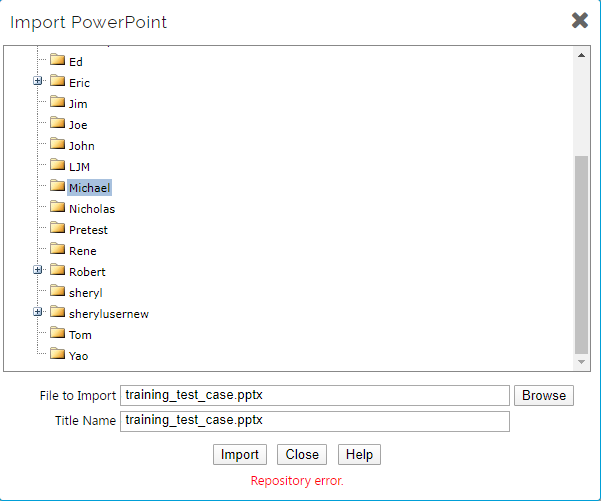
Follow the steps above to fix this in Lectora Online.
This article last reviewed Jan, 2021. The software may have changed since the last review.
