Updating Password and Profile
Learn how to change your password and set up your profile.
June 1, 2022
My Profile Section
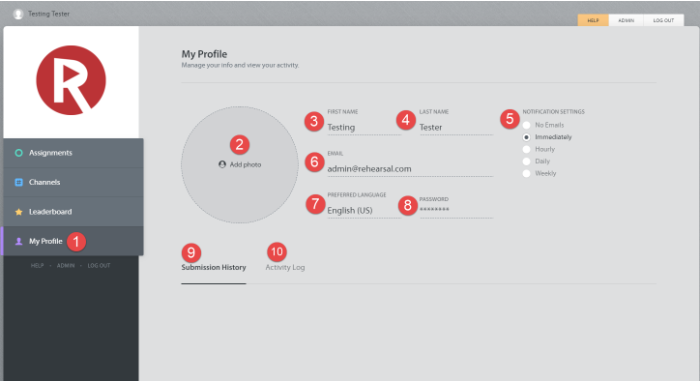
1. Once you have logged in, click on the My Profile tab on the left side of the Learner page.
2. Click on 'Add photo' to add a photo to the profile.
3. Add your First Name
4. Add your Last Name
5. Adjust frequency of email notifications for the user profile.
6. Field for the profile's email account. This cannot be modified from the My Profile page.
7. Click and select your language.
8. Click to update your password. Provide your current password, and then your new password in the fields provided. Then, click 'Update Password'.
9. & 10. Sections for Submissions History and Activity Log are included here to view activity created by this profile.
