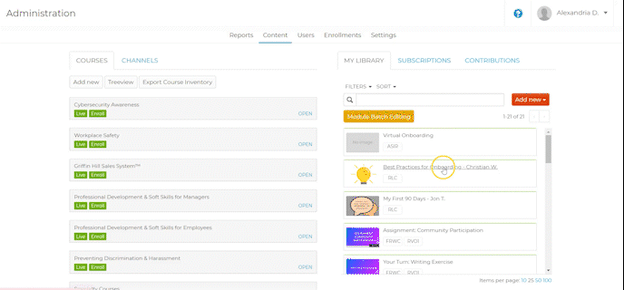Uploading and Editing a Link Module
Upload and edit link modules. Link module completion reporting.
October 25, 2021
Step 1: Add new Link
Navigate to the Content tab of the Admin portal. Select “Add new” and choose “Link” from the dropdown.
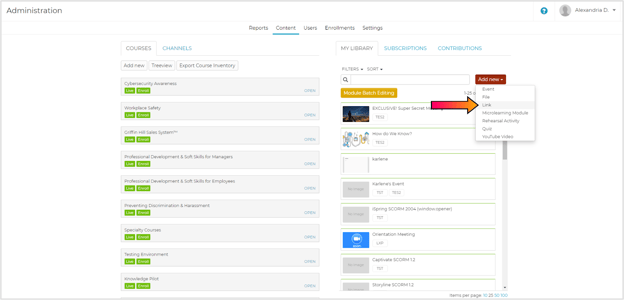
Step 2: Fill Out Details Page
Add a Title to your module and the External Link that will bring users to the content you wish to include.
Caution: Though the learner group field is not required, the module must be assigned to a learner group to appear on the user page.
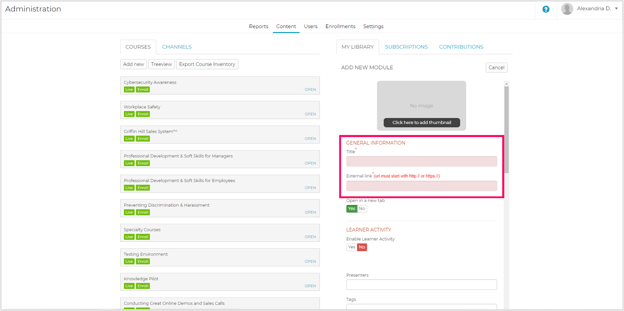
Related: For more information on the general fields on the Details page, visit What are the Fields in the Module Upload Details Pages?
Step 3: Confirm
When you have filled out all of the necessary fields, click the "Add new module" button. This will upload the module to the Rockstar Learning Platform.
Note: If you don't see your newly created link module in your module library, refresh the page.
Reporting
The module will be marked as complete as soon as the user clicks on the link in the module.
Editing Links
To edit an existing link module, find the module you want to edit in the Content tab of the Admin portal. Select the title of the module and then select the red "Edit" button. You will be able to edit all of the fields on the Details page. Click the red "Update Module" button to save your changes.