User Search and Filters
To quickly find a user or group of users you can use the filters drop down and search bar on the Users tab.
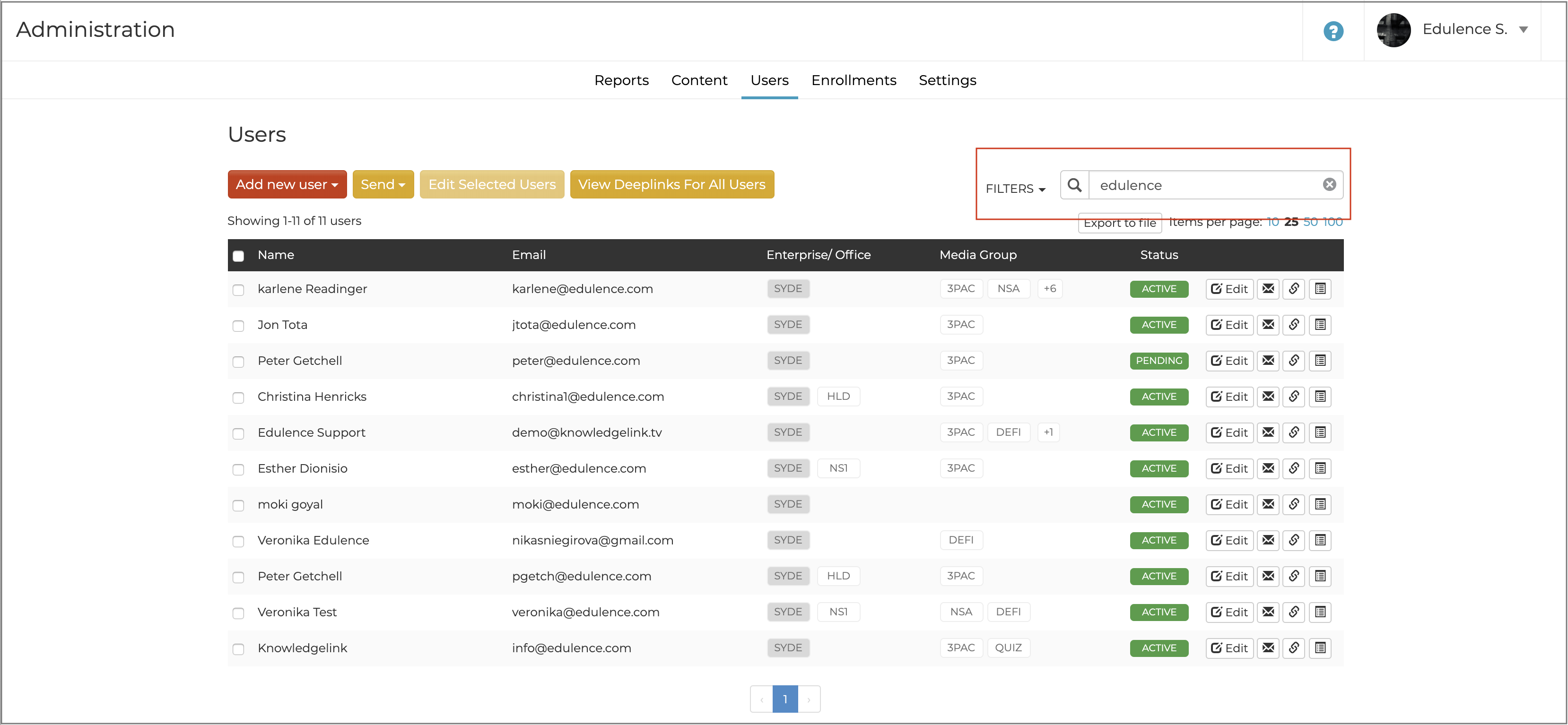
You can use the search bar to find a user by typing in either their first name, last name, or email address.

You can use the "Filters" drop down to search for users based on status, role, learner group enterprise/office, or a combination of these filters. Click the "reset" button next to each filter to remove the filter.
This article last reviewed June, 2016. The software may have changed since the last review.
