Users, Groups and Assigning Content
If you are publishing to CenarioVR, you will want to create users so that you can assign them content. Creating users is done back at the dashboard on the "Users" tab. Clicking on the "+" button allows you to add users one at a time to your organization. You can also batch import users to your organization by selecting the green import button that appears when you hover over the "+" button. Users are one of three types:
Org Administrator –This is the owner of the account. The Org Administrator has all the privileges of an Author and a Viewer, and can additionally set organization level settings, and add other Authors or Org Admins.
Author –An author can create and edit scenarios, create Viewers, and assign viewers content.
Viewer–A view can take content and have content assigned to them
Groups
Groups are a handy way to assign content to users. By default, there are two groups created for every organization, "Everyone", and "All Viewers". This makes it simple to assign content to all of the students, or everyone (including yourself!) in your organization.
Creating your own groups is easy. Just select the "+" button at the top right and give the group a name. You can then assign students to the group either through the groups properties or by adding them from the student list.
Assigning Content
Once you have your users created and grouped you can then assign content to them. This can be done on the "Published Packages" popup which shows up after you publish, or can be viewed on both the desktop and the dashboard by selecting the "Published Packages" menuitem.

Select the icon for assigning users and groups to bring up the assignment dialog. Checking either a user or a group will assign that content to a user. This puts the scenario on the users "Assigned" list when they log into CenarioVR either on the web or on a device.
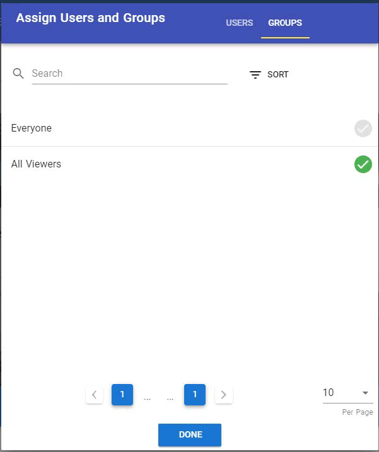
This article last reviewed Nov, 2020. The software may have changed since the last review.
