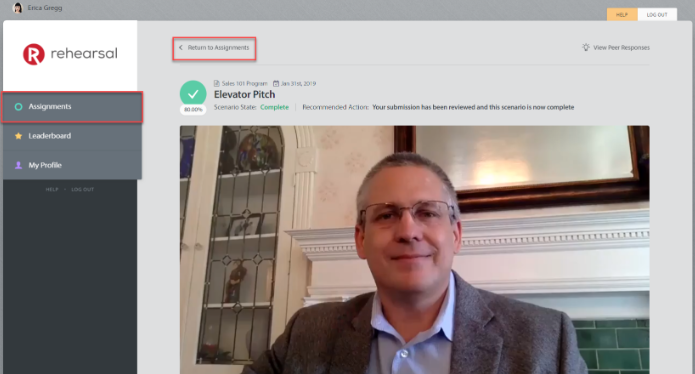View Mentor Feedback - Final Review
Learn how to view Mentor feedback on your responses.
June 1, 2022
- Under the Assignments tab, you will see Assignments listed in order of soonest due date at the top. Locate the specific Assignment that you want to review, then the specific Scenario you would like to review feedback on. Click once on the Scenario to view.
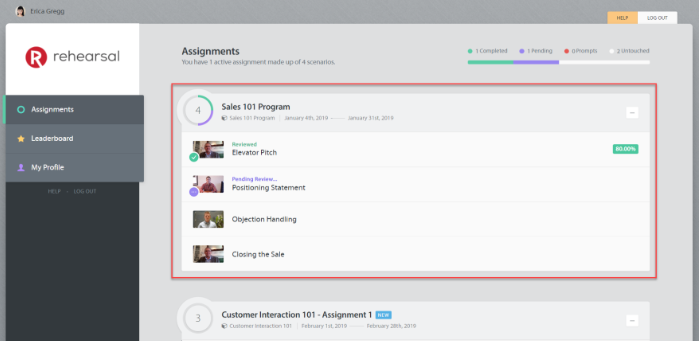
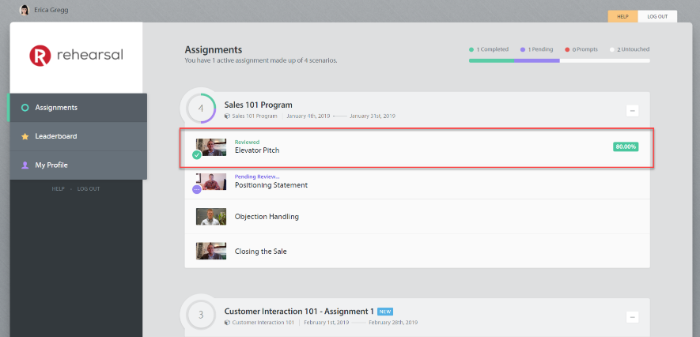
- Once you have opened the Scenario you will see the conversation thread. At the top, you will see the original Scenario video and instructions, then you will see your response to the Scenario. Then, you will see feedback from your Mentor.
- Scroll to the bottom to view your Mentor feedback, which you will see with a red background. Here you will see the Mentor's video response (if they provided one), and beneath your score and any text feedback (if they provided any).
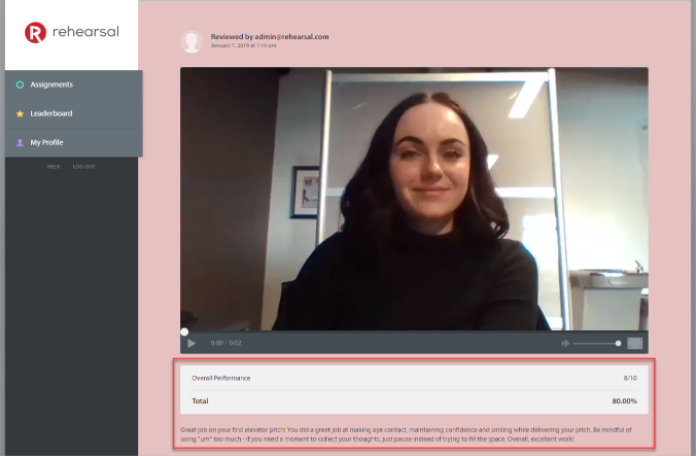
- To review more Mentor feedback, scroll to the top of the page and click on the Assignments tab on the left, or Return to Assignments to return to your Assignments list.